Analytics
Easily track, filter, and understand your call activity in VXT.
VXT Analytics gives you a clear view of your team’s call activity. You can filter data, check trends, export reports, and even receive automatic email summaries — all from one easy dashboard.
In this article, we'll cover:
View analytics
-
Go to the Admin tab at the bottom left-hand corner of the screen.
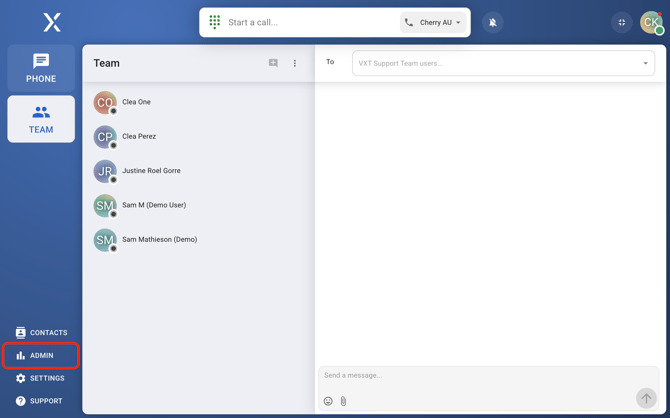
- Click on the Analytics tab.

-
Information shown, depending on the categories selected, is grouped based on shared phone numbers or users.
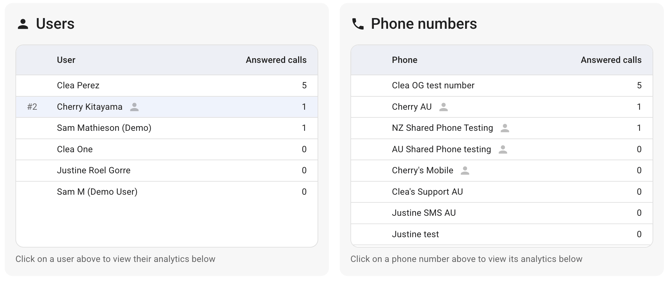
-
Below this, there’s a graph that shows call patterns over time — super handy for spotting trends at a glance.
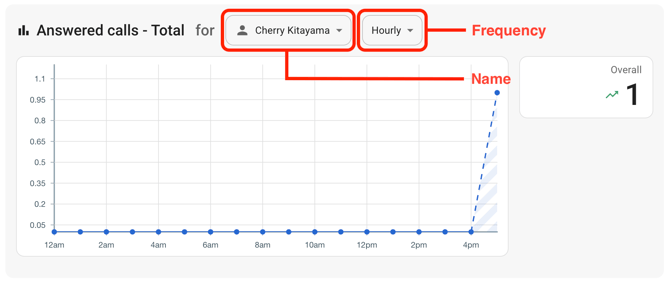
- Frequency - Track calls over time (Daily, Weekly, or Monthly)
- Name - Focus on a specific person, a team, or choose a user directly from the list.
-
Filtering call data
- Categories and Subcategories

-
- Choose a category that best represents the data you want to analyse.

- Answered calls- The total number of answered calls placed or received by users. Choose from the following subcategories for direction:
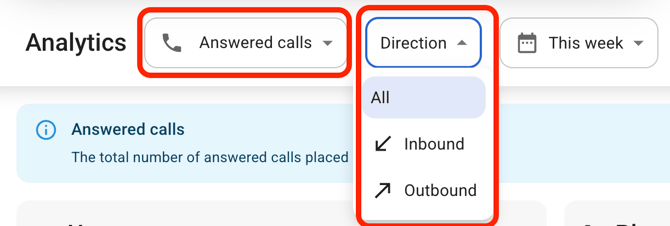
- Inbound- Answered calls received by users.
- Outbound- Answered calls placed by users.
- Call time- The total call time after a call is answered.
- Missed calls- Calls that weren't answered. Subcategories include:
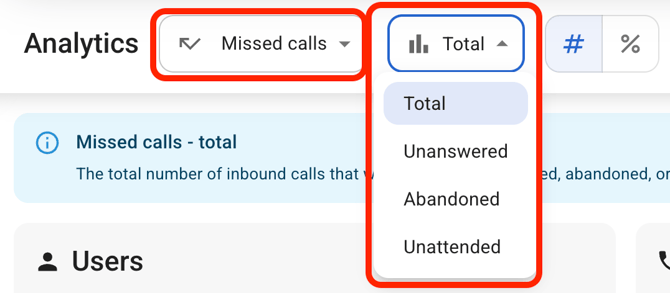
- Total- The total number of inbound calls that were missed (unanswered, abandoned, or unattended).
- Unanswered- The number of inbound calls that were missed or diverted after having rung a user for the full ring time (default 30 sec).
- Abandoned- The number of inbound calls where the caller hung up after a user had started ringing.
- Unattended- The number of inbound calls where the call flow did not ring a user. Calls that were diverted without ringing a user first are not tracked.
- Answered calls- The total number of answered calls placed or received by users. Choose from the following subcategories for direction:
- Choose a category that best represents the data you want to analyse.
2. Display by Absolute Number/Count (#) or by Percentage (%).
![]()
-
- Absolute Number (#)- exact counts
- Percentage (%)- helpful for spotting proportions or trends
3. Date Ranges
-
- Last 4 hours- Displays data from the most recent four-hour period.
- Today- Shows data collected from midnight to the current time.
- Yesterday- Includes all data from the previous calendar day.
- This Week- Covers data from the start of the current week (Monday) to today.
- Last Week- Displays data from the whole previous calendar week (Monday to Sunday).
- Last 30 Days- Analyzes trends over the past 30 days.
- All Time- Includes all available historical data.
- Custom- Allows selecting specific start and end dates for a more targeted analysis.
Exporting data
-
Click on the Export button in the top right.

-
Select the configuration of the data and click 'Export' to save the data into a CSV file.
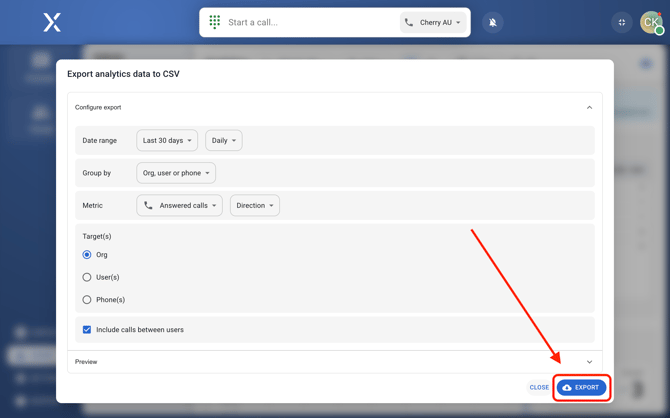
Getting Analytics Reports by Email
-
Go to Admin.
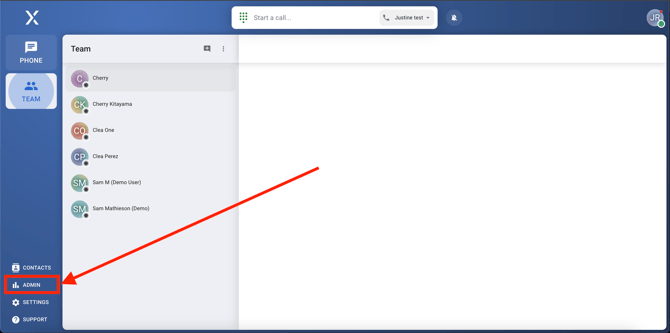
-
Click Configuration.
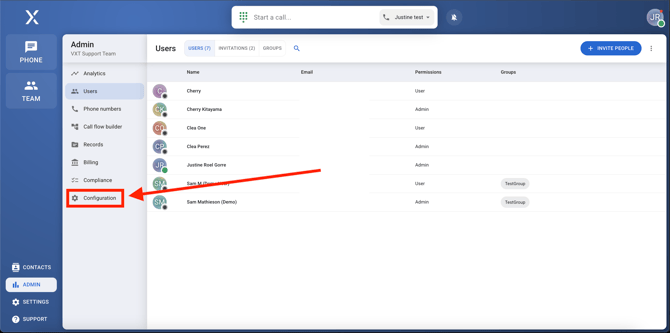
-
Open the Calls tab.
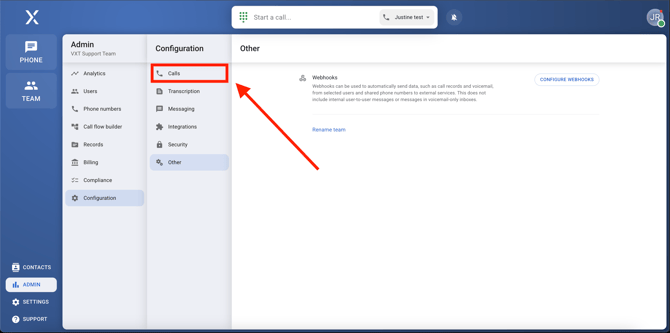
-
Scroll to Analytics Report Emails.
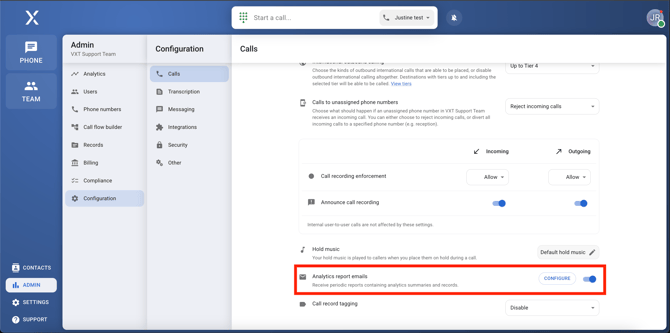
-
Click Configure.
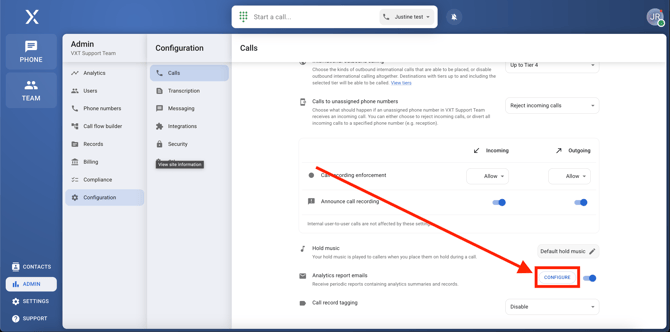
- Choose how often reports are sent (daily, weekly, etc.).
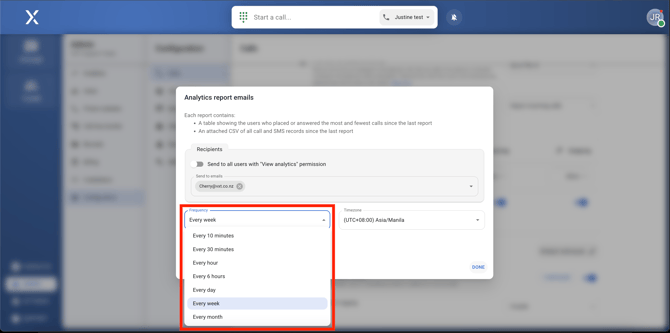
- Add the email recipients.
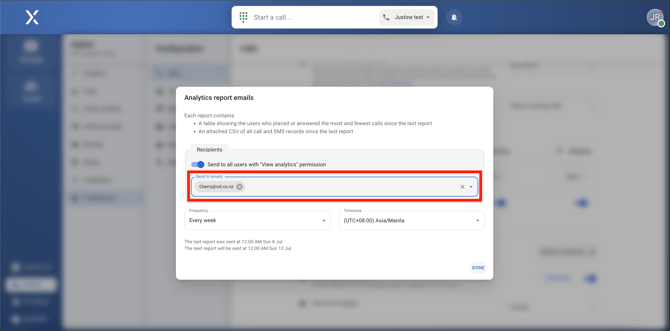
- Set the time zone.
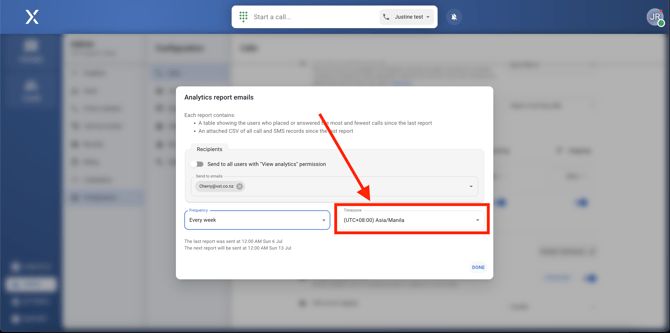
- Click Done, and make sure the feature is turned ON
That’s it! Your reports will now be sent out automatically according to your preferences.
The link for this article is https://support.vxt.co.nz/analytics