Records
You can use the Records tab to help you train staff, and resolve client disputes.
The Records tab in is essential for managing and analyzing your communication history. It allows you to keep track of calls and messages, ensuring you have a clear understanding of your interactions with clients and team members. By leveraging the filtering options, you can quickly find specific records, which aids in reporting, follow-ups, and performance evaluations.
Records is an advanced feature best suited for Admins or users with the 'View all records' permission.
In this article, we’ll cover:
Accessing the records tab
-
Open admin settings
Go to the Admin at the bottom-left hand corner of your screen.
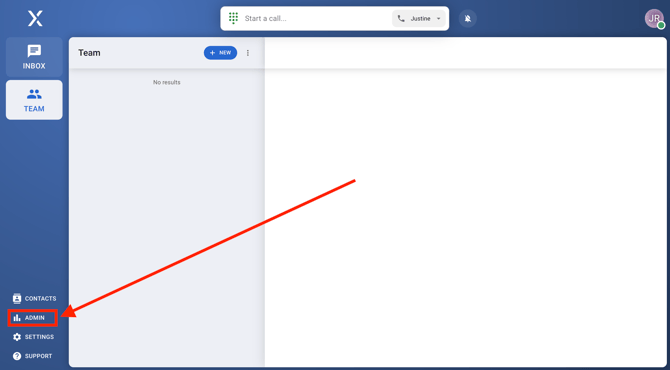
-
Navigate to records
In the Admin tab, select the "Records". This will take you to the records page, where you can manage your call and sms history.
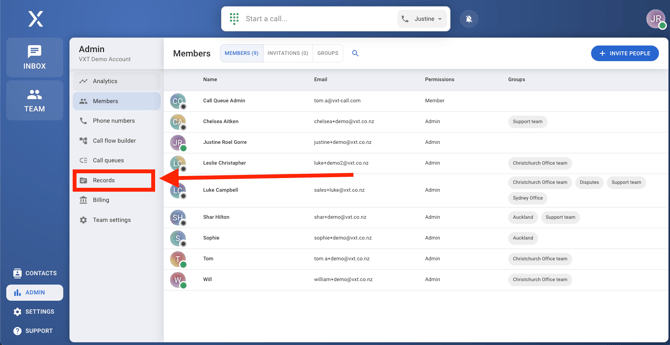
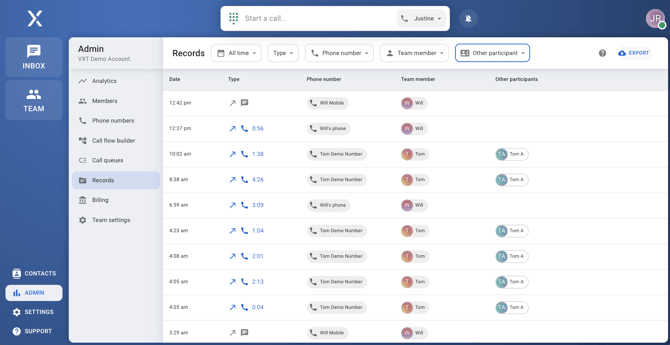
Functions of each filter
The Records tab features several dropdown buttons to help you filter and find the records you need:
- All time:
- Filters records by time, allowing you to view data from specific periods.
- Type:
- You can filter records by categories such as all calls, answered incoming calls, answered outgoing calls, missed incoming calls, missed outgoing calls, and all SMS messages.
- Direction:
- Filters by call direction (Inbound, outbound).
- VXT Phones:
- Filters records based on the phone number used to make or received the call
- Users:
- Filters by users the made or received the call
- Contact:
- Filters records by the participants on the other end of the call.
Records does not provide access to internal user-to-user messages ('Team' page) or messages in voicemail-only inboxes.
Exporting records
You can also export records by clicking the Export button located in the upper right corner of the Records tab. This allows you to download your filtered records for further analysis or reporting.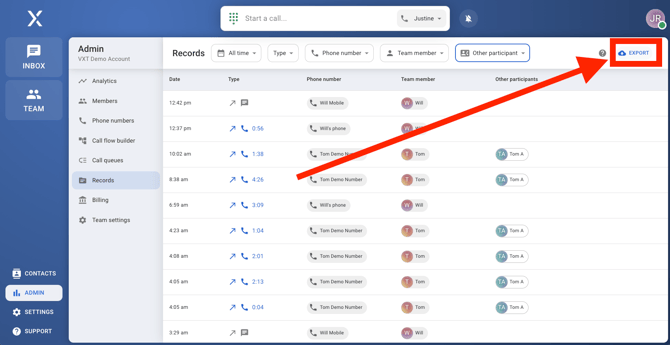
This comprehensive use of the Records tab helps you efficiently manage and analyze your communication data within VXT.