Headset sound or mic not working (Audio issues on PC)
Are you trying to make calls through the desktop application but you can't hear people and they can't hear you? It's probably your sound settings.
The first thing you should check if you aren't able to hear people in VXT, or vice versa, is the sound settings on your computer.
In this article, we will cover the following:
How to change your audio device using Sound SettingsHow to change your audio device using Sound Settings (Windows)
On Windows, you can find sound settings in multiple ways.
You can right-click on the speaker icon in the bottom right-hand corner of your screen (Image 1), then click Sound Settings (Image 2).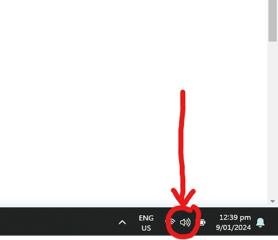
Image 1 (above).
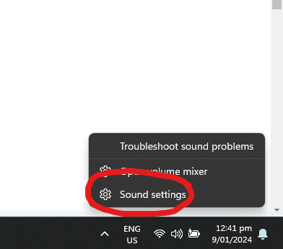
Image 2 (above).
💡 Once you have reached sound settings (Image 3), you can check which devices are currently selected for your output (speakers) and input (microphone) and change them.
Output (Speakers)
If the output device is not correctly set to the device you want to use, then sound will not play through that device (you won't hear the caller).
Input (Microphone)
If your input device is not correctly set then the caller will not hear you or if it set to a poor quality microphone such as the inbuilt mic in your laptop, they will hear you but you will sound bad.

Image 3 (above).
You can change the device you are using for your output and input in Sound Settings.
The Sound Settings on your computer may look different if you are on a different version of Windows, but they are the same.
How to change your audio device using Sound Settings (Mac)
The best way to adjust sound settings on a Mac is via the System Settings.
Open System Settings from either the dock (Image 4) or from the Apple menu (Image 5):
 |
 |
| Image 4 | Image 5 |
From there navigate to the Sound settings (Image 6 below) where you can check which devices are currently selected for your output (speakers) and input (microphone) and change them.
Output (Speakers)
If the output device is not correctly set to the device you want to use then sound will not play through that device (you won't hear the caller).
Input (Microphone)
If your input device is not correctly set then the caller will not hear you or if it set to a poor quality microphone such as the inbuilt mic in your laptop, they will hear you but you will sound bad.

________
If you weren't able to find your sound settings using the instructions above, try following the steps in one of the videos below.
How to check sound settings on Windows 10
How to troubleshoot headset and mic problems
If you have completed the steps in this article and are still experiencing issues, reach out to your IT team and VXT for extra help.