Lawcus
Effortless integration of VXT with Lawcus to save you time and stay organized
Learn how to connect VXT with Lawcus easily so your calls, contacts, and time tracking all sync automatically. This integration helps you keep everything in one place and cuts down on manual work.
In this article, we'll cover:
- Connect Lawcus integration
- Call notes and activities
- Integration Settings
- Disconnect Lawcus integration
Connect Lawcus integration
- Click on 'Settings' from the bottom left panel of the screen.
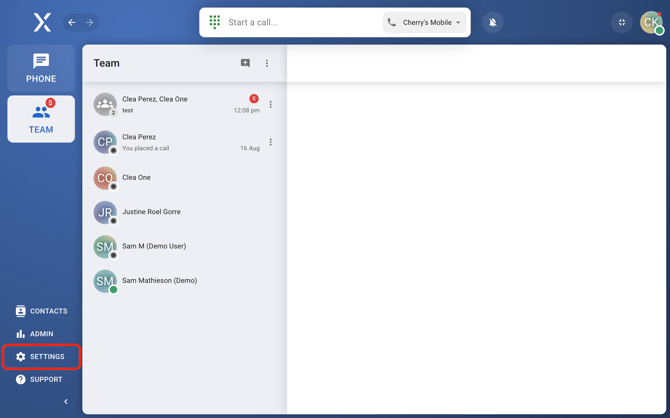
- Select the 'Integrations' tab.
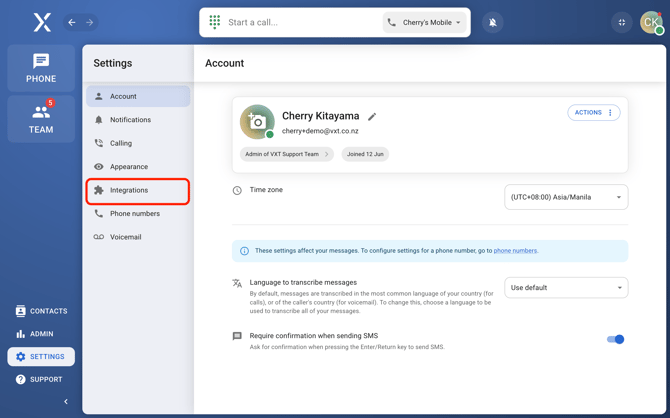
- Search for 'Lawcus' from our list of integration partners.
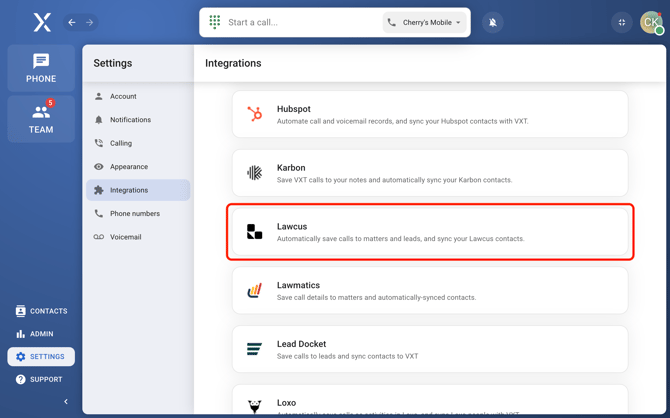
- Select your region.
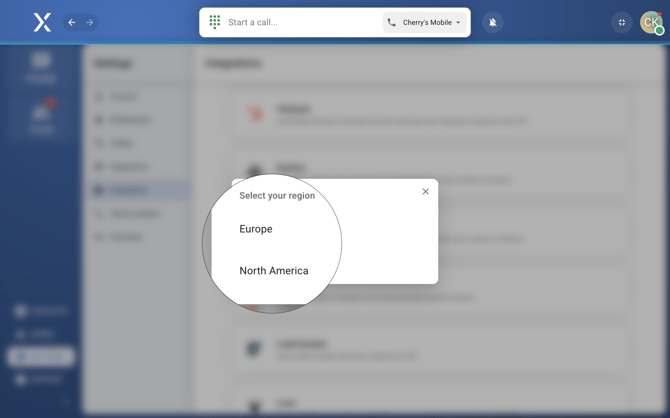
- Enter the email and password associated with your Lawcus account.
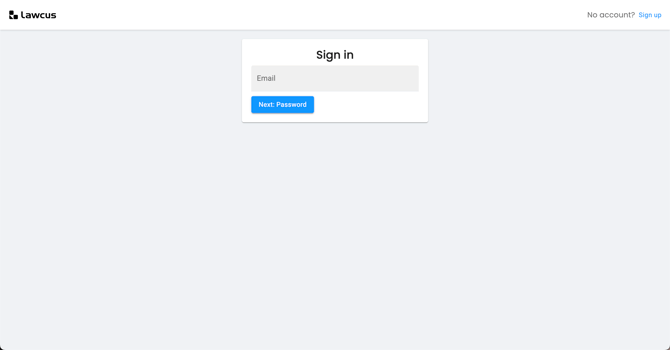
- Click 'Allow' to finish the setup.
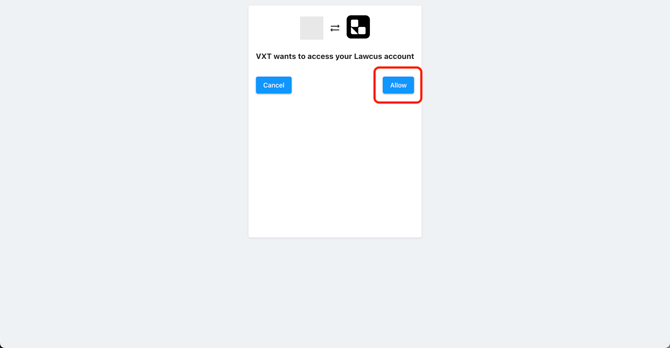
And that's it! You'll be redirected back to VXT, where you’ll see a ‘Connected’ label on the Lawcus integration, showing that everything’s all set. VXT will then grab your contacts from Lawcus and keep them synced for you.
Call notes and activities
- Call notes and integration
- The 'post-call notes' window contains the integration section with the call notes, where they can be edited and are saved to Lawcus.
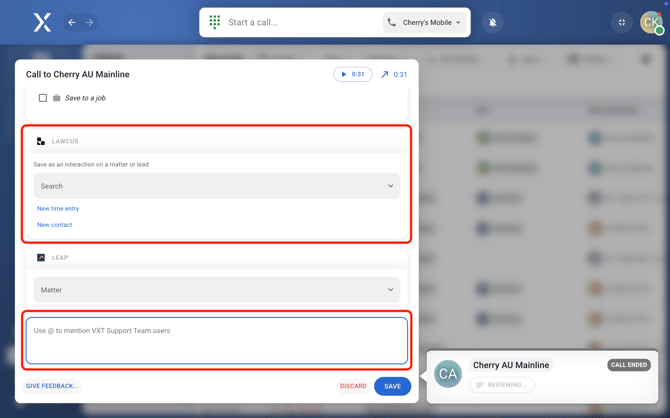
- To edit your call notes or move them to another Matter after closing the window, navigate to the 'Phone' page.
- Click on the 'Phone' page on the top left panel.
/Screenshot%202025-09-26%20at%2017.10.56.png?width=670&height=419&name=Screenshot%202025-09-26%20at%2017.10.56.png)
- Select your conversation with the contact.
/Screenshot%202025-09-26%20at%2017.11.24.png?width=670&height=419&name=Screenshot%202025-09-26%20at%2017.11.24.png)
- Hover over the call you'd like to edit and click 'Notes and Integrations'
/Screenshot%202025-09-26%20at%2017.15.20.png?width=524&height=80&name=Screenshot%202025-09-26%20at%2017.15.20.png)
- Click on the 'Phone' page on the top left panel.
- The 'post-call notes' window contains the integration section with the call notes, where they can be edited and are saved to Lawcus.
⚠️ Don't forget to always hit 'Save' to make sure your changes go through ⚠️
- Matters
- In the Lawcus integration section, selecting the right matter is essential to save the call properly.
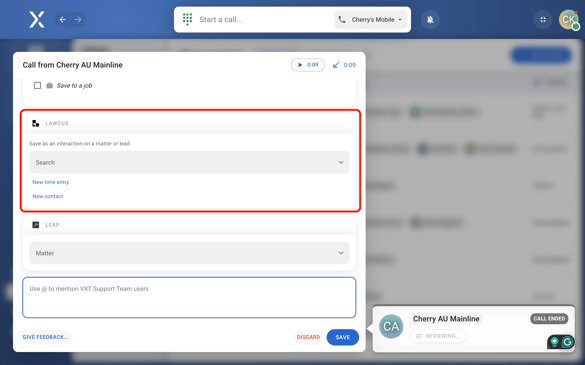
- Clicking on the
.png?width=21&height=22&name=Gavel%20(1).png) icon will take you to the selected matter in Lawcus, so you can double-check it’s the right one.
icon will take you to the selected matter in Lawcus, so you can double-check it’s the right one.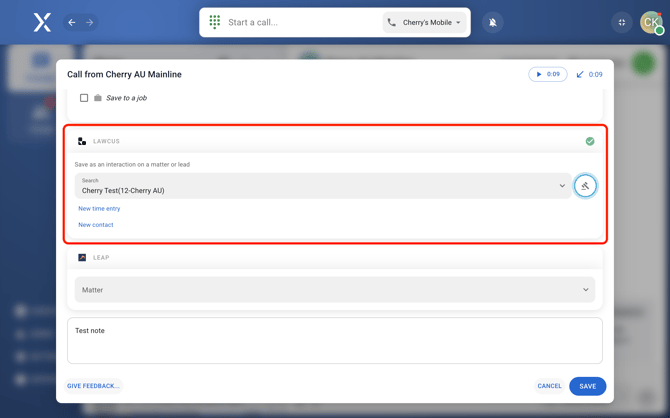
- The call notes, transcripts, and summaries are saved on the selected matter and will appear as shown below:
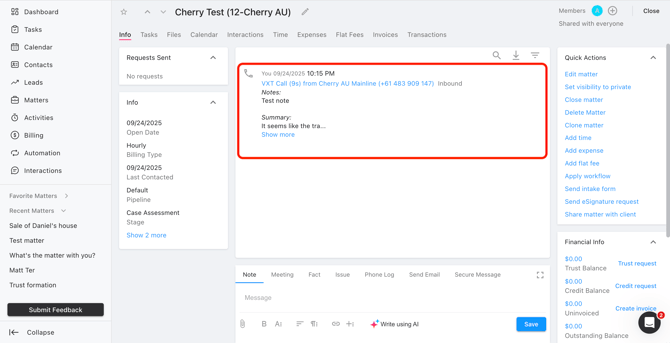
- In the Lawcus integration section, selecting the right matter is essential to save the call properly.
- New time entry
- Click ‘New time entry’ to open a section where you can enter the rate, description, and mark it as non-billable if needed.
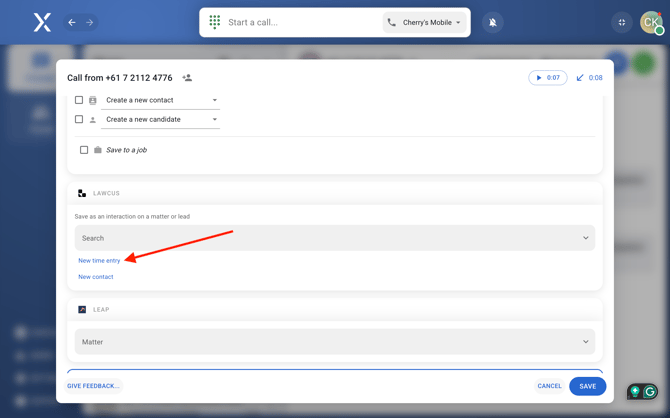
- Fill in the details accordingly.
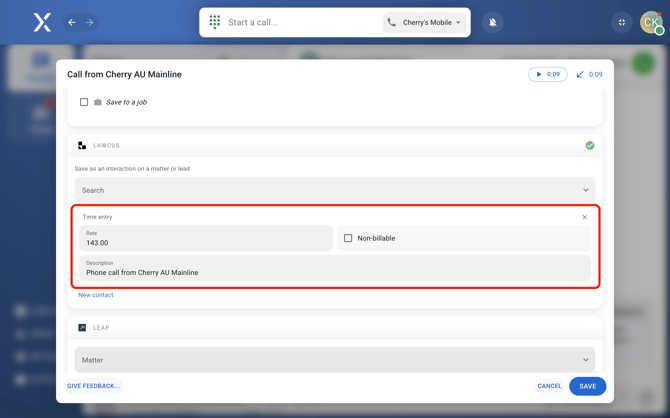
- You’ll find your new entry through the ‘Activities’ section in Lawcus once it’s saved.
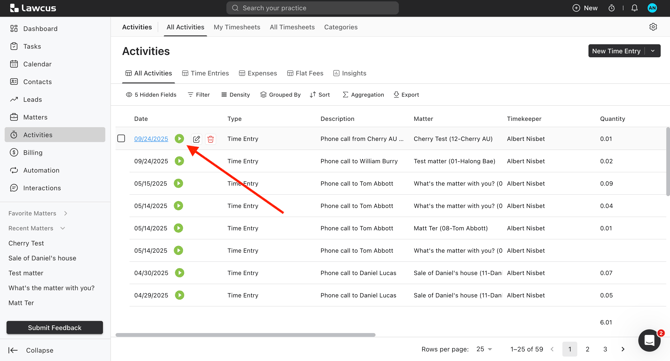
- Click ‘New time entry’ to open a section where you can enter the rate, description, and mark it as non-billable if needed.
- New contact
- Click 'New contact' to add the number as a new contact to Lawcus.
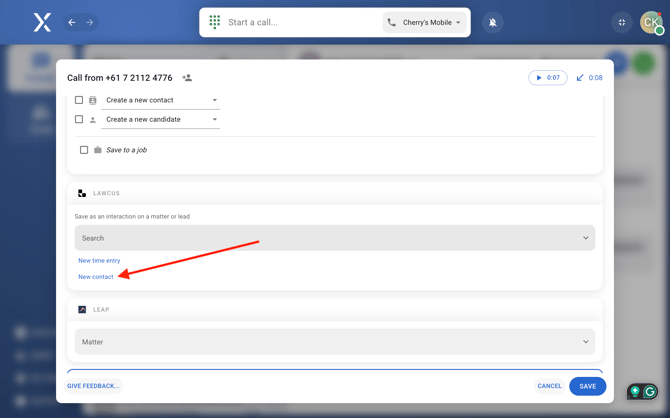
- Enter the contact details.
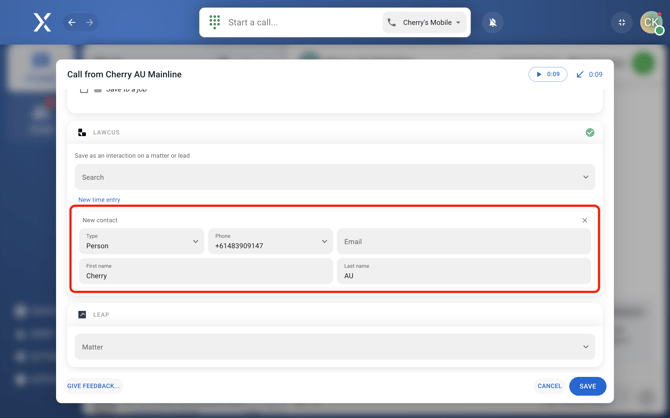
- After saving, find the new contact in Lawcus by going to the 'Contacts' tab.
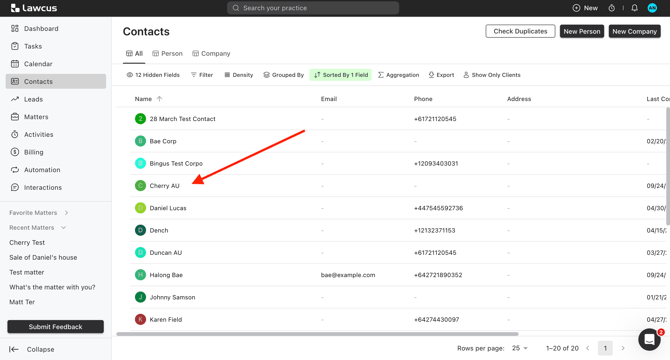
- Click 'New contact' to add the number as a new contact to Lawcus.
Integration Settings
View and configure the integrations settings through the following steps:
- Head to 'Settings in the lower-left corner of your screen.
connect/Settings.png?width=670&height=419&name=Settings.png)
- On the left panel, select 'Integrations'.
connect/Integrations.png?width=670&height=419&name=Integrations.png)
- Select Lawcus from the list to open its settings.
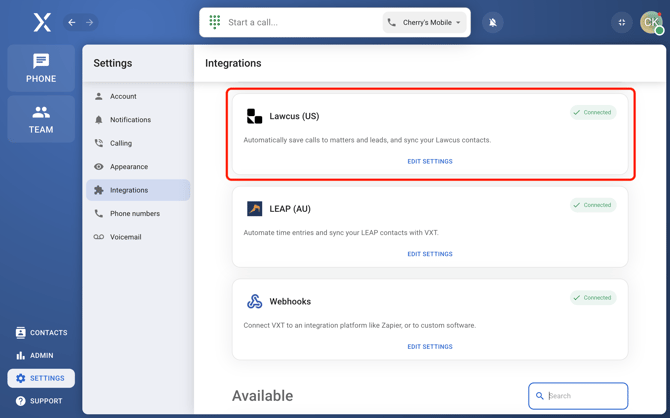
- To enable or disable default time logging, go to the Setup tab. Enabling this setting automatically opens a new time entry form when a matter is selected in the post-call notes dialog.
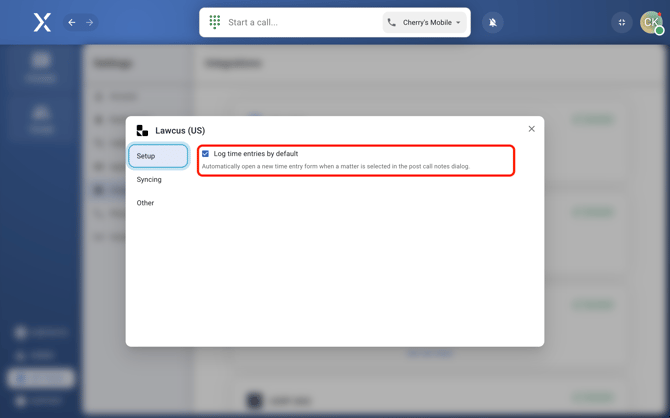
- For contact syncing, go to the 'Syncing' tab. Your contacts update automatically every 10 minutes. If you want to refresh them right away, click ‘Sync now’ or turn ‘Contact Syncing’ off and back on to re-sync everything.
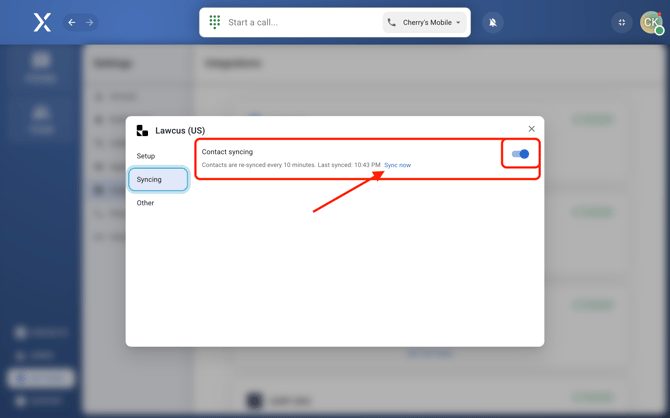
- To enable or disable default time logging, go to the Setup tab. Enabling this setting automatically opens a new time entry form when a matter is selected in the post-call notes dialog.
Disconnect Lawcus integration
- Go to 'Settings' at the bottom left of the screen.
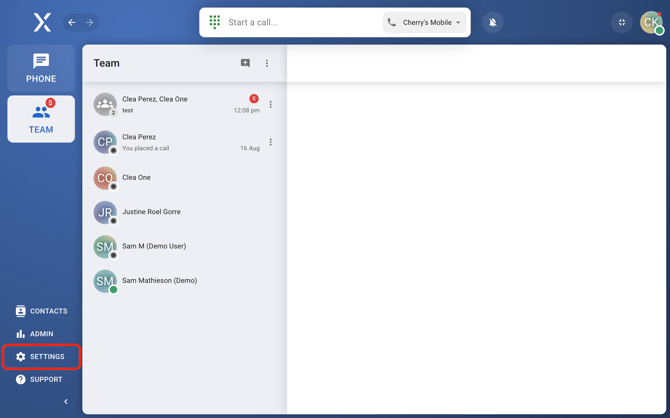
- Click 'Integrations' in the left menu.
connect/Integrations.png?width=670&height=419&name=Integrations.png)
- Choose 'Lawcus' from the list of integrations.
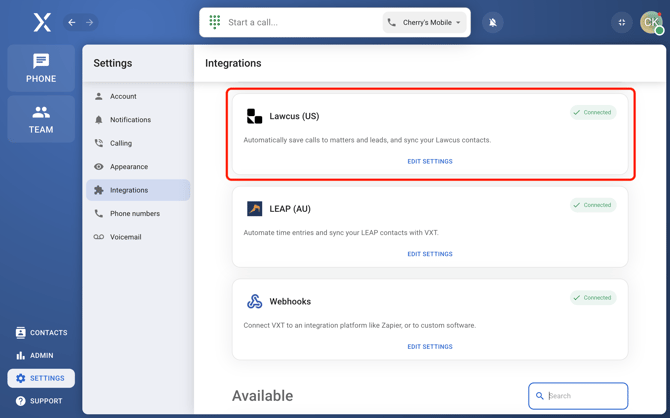
- Select the 'Others' tab.
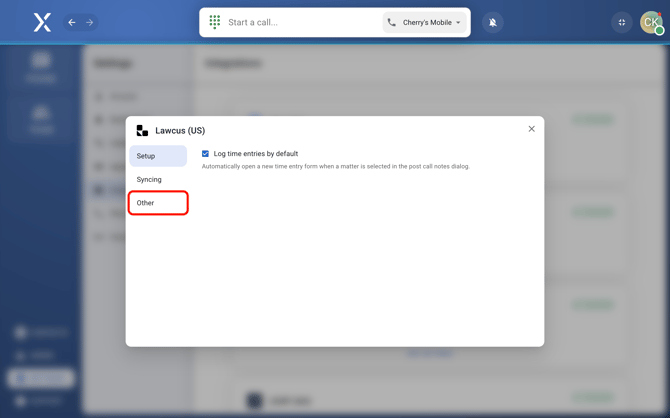
- Click 'Disconnect'.
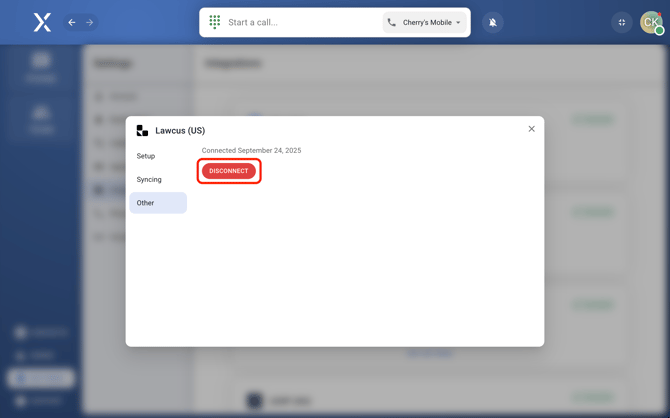
There you go! Connecting VXT with Lawcus will save you time and keep things running smoothly. If you have any questions or need support, the VXT team (info@vxt.co.nz) is always ready to help.