Voicemail Greetings
Save and manage your voicemail greetings in just a few clicks
Learn how to record, upload, and personalize your voicemail greetings in VXT. This quick guide shows you how to set a default, create contact-specific greetings, and easily manage multiple greetings based on your schedule.
This article covers:
Voicemail Setup
- Head to the bottom-left corner of your screen and click 'Settings'.
connect/Settings.png?width=670&height=419&name=Settings.png)
- Choose 'Voicemail' from the left panel.
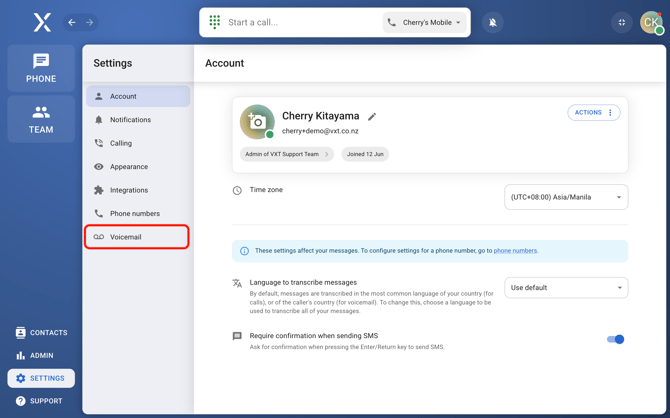
- Select the phone number you want to assign a voicemail greeting to.
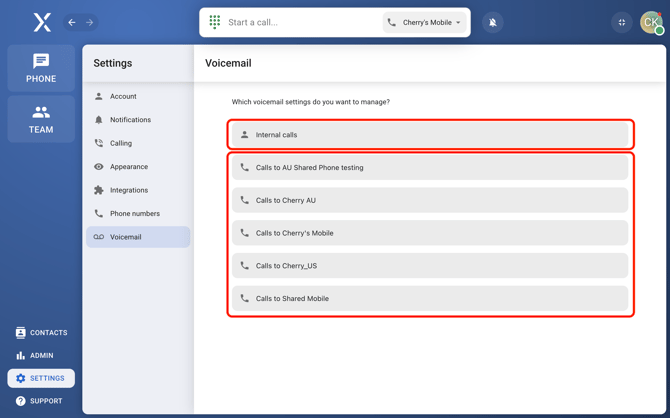
- Internal calls- your personal voicemail.
- Assigned phone numbers- Default voicemail greetings assigned to a specific number.
- Make sure you're on the 'Voicemail Greetings' tab.
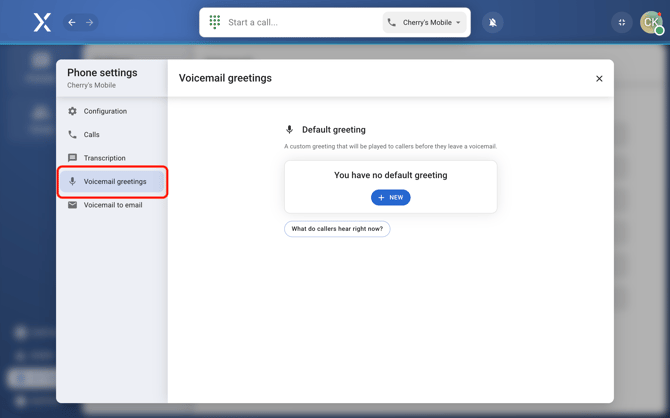
- Then, click 'New' to get started.
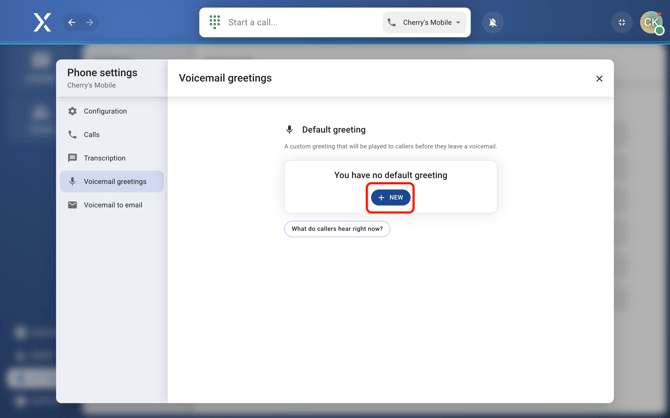
- Choose to record your greeting or upload a file.
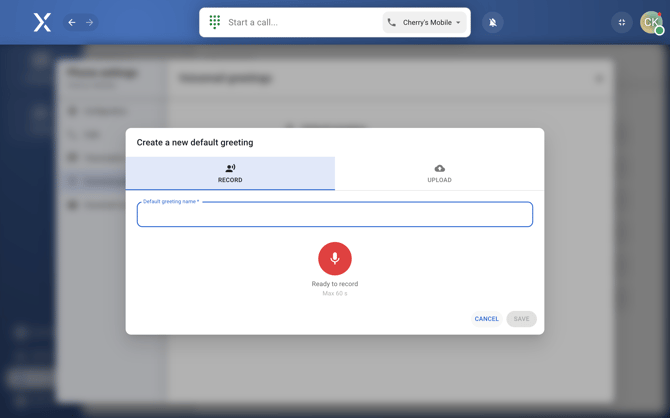
- Record a new greeting
- To record on the spot, choose the 'Record' tab.
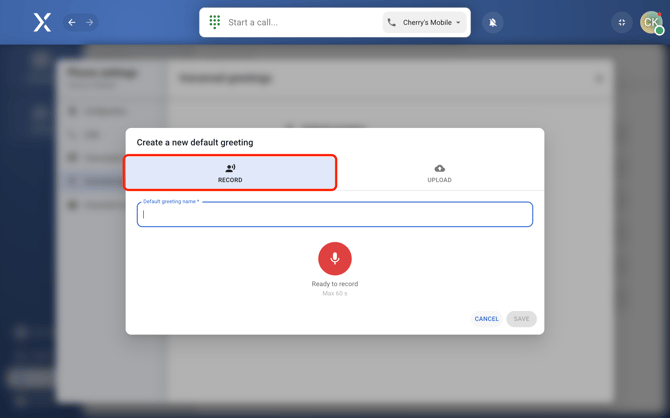
- Give your greeting a name, then press the red mic button to start recording.
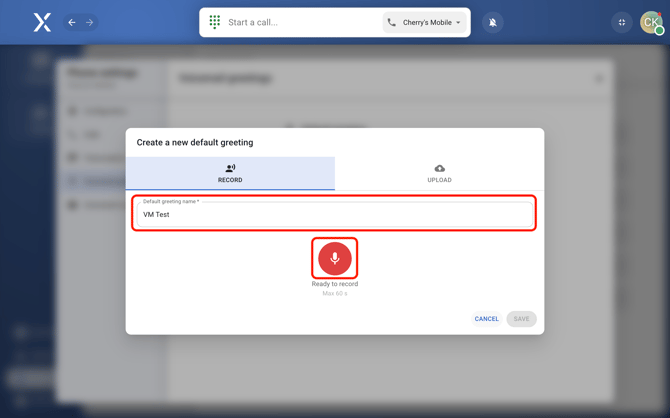
- Hit the red button again to stop.
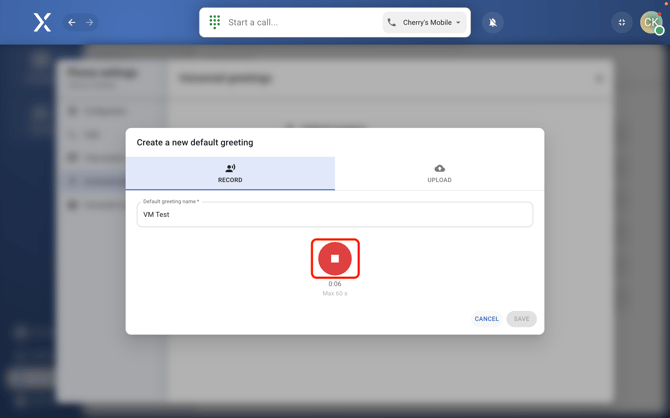
- Use the blue play icon to listen back.
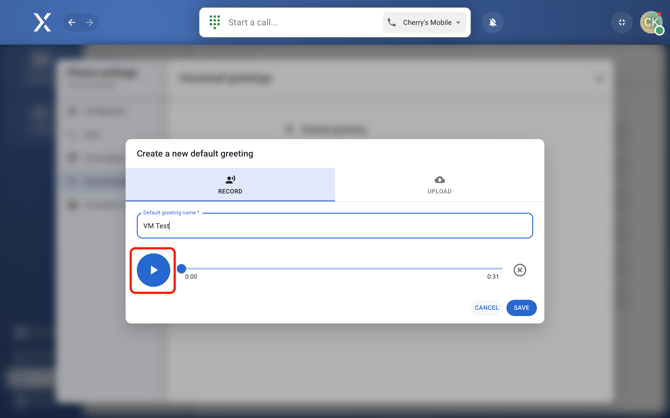
- Not happy with it? Hit
 to redo it. If it sounds good, click 'Save'.
to redo it. If it sounds good, click 'Save'.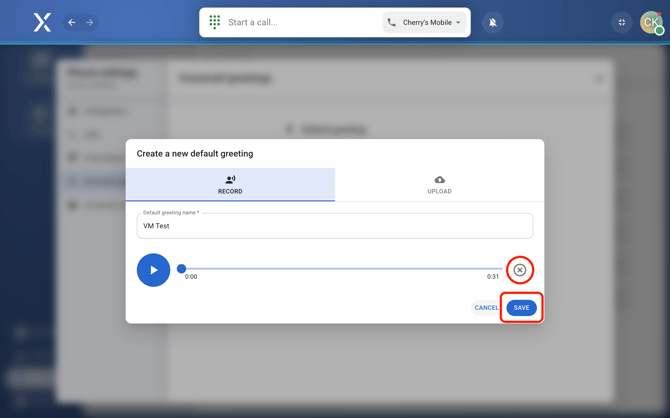
- To record on the spot, choose the 'Record' tab.
- Upload a greeting
- Got a greeting already recorded? Go to the Upload tab.
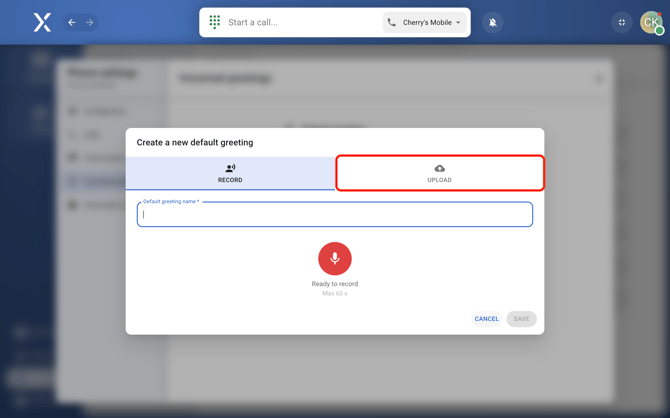
- Add a name for your greeting.
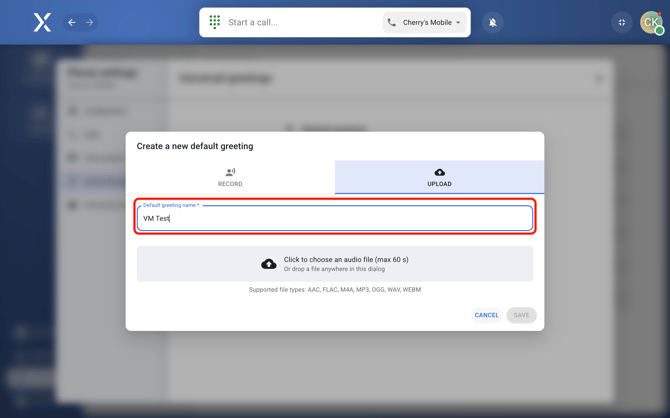
- Click anywhere in the pale grey box or just drag and drop your audio file in.
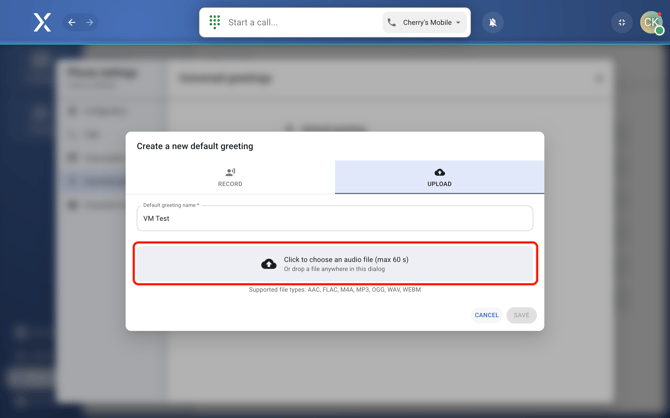
- Want to choose a different file? Hit the
 icon. If everything looks good, click Save.
icon. If everything looks good, click Save.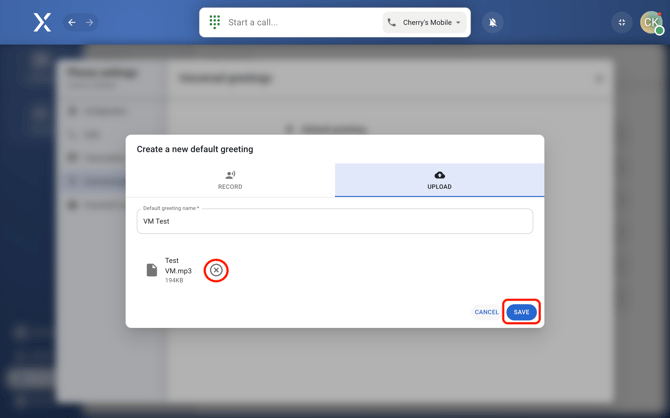
- Got a greeting already recorded? Go to the Upload tab.
Contact-based Greetings
This applies only when a default greeting is set. It allows creating a personalized greeting that plays for specific contacts.
- Navigate to Settings → Voicemail → select the phone number → Voicemail greetings as the steps shown above.
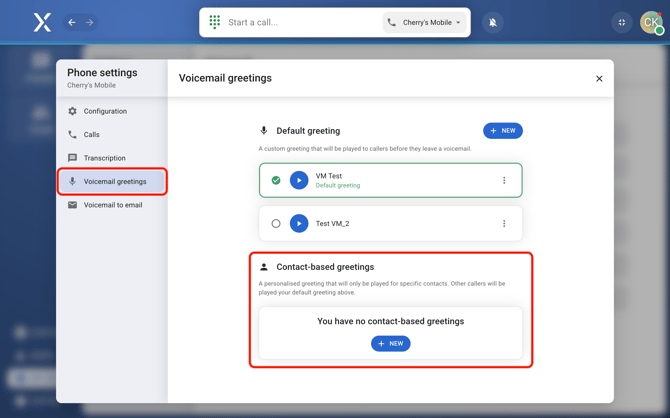
- Click 'New'.
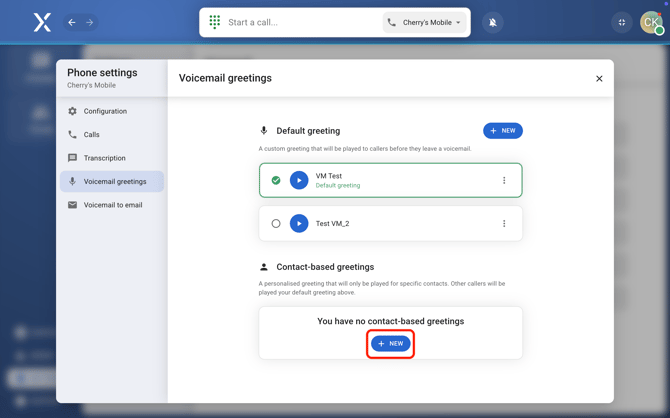
- Record a greeting or upload an audio file
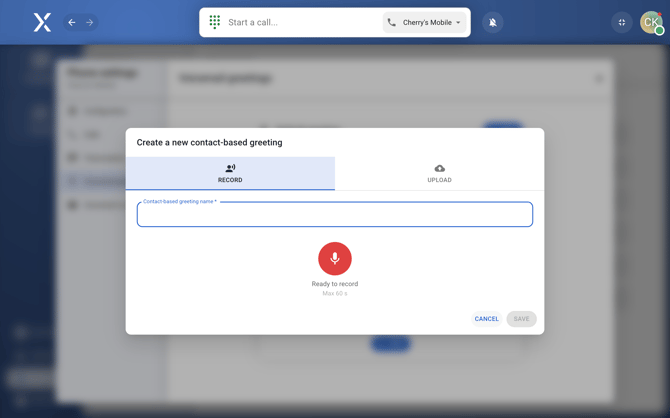
- Search for and select the contact to assign the greeting to.
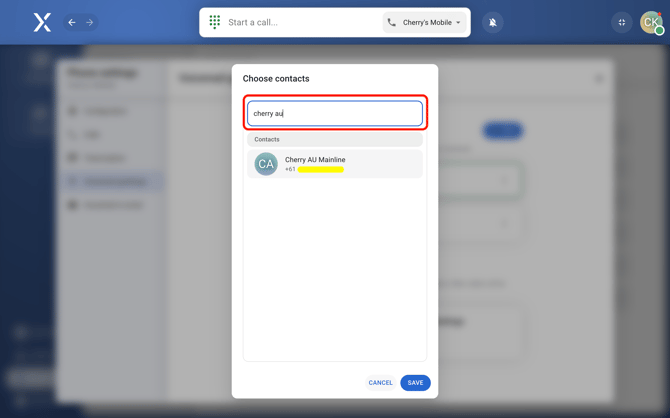
- Hit 'Save'.
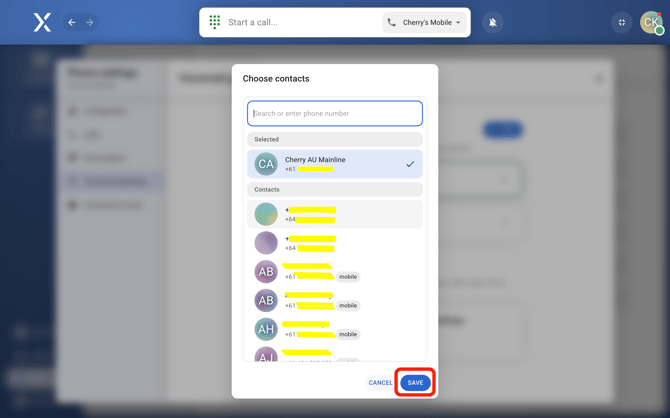
Managing your Voicemail
Creating multiple voicemail greetings gives flexibility to suit different situations.
- Navigate to Settings → Voicemail → select the phone number → Voicemail greetings as the steps shown above.
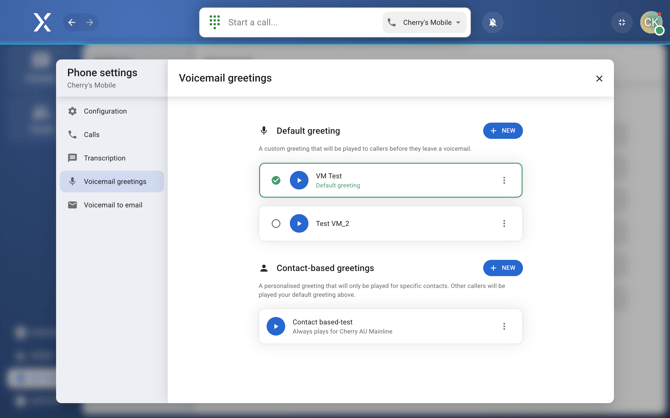
- Click on the three dots on the non-default voicemail.
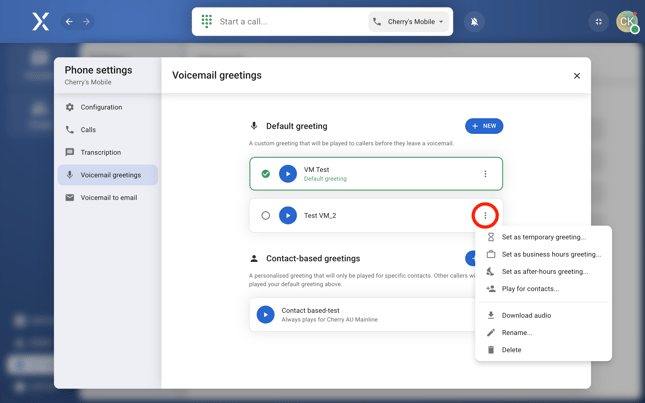
- Set your greeting as:
- Temporary greeting - Use an alternate greeting for a set period.
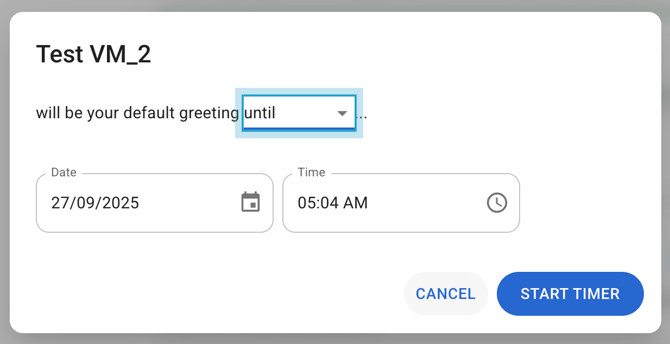
- Until - Choose a specific end date and time
- For the next - Set it for a shorter, time-based period
- .Business hours greeting - Use this during your working hours.
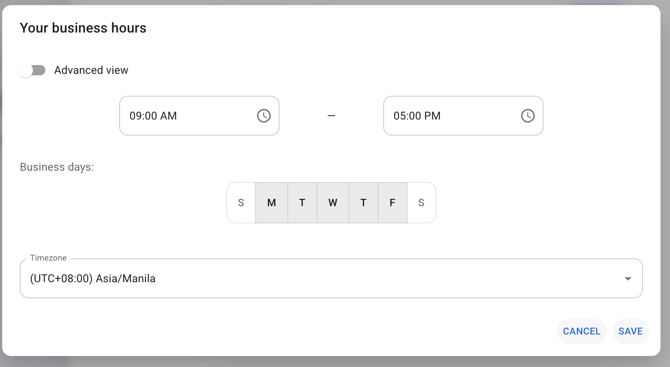
- Advanced view - set different times for each day of the week.
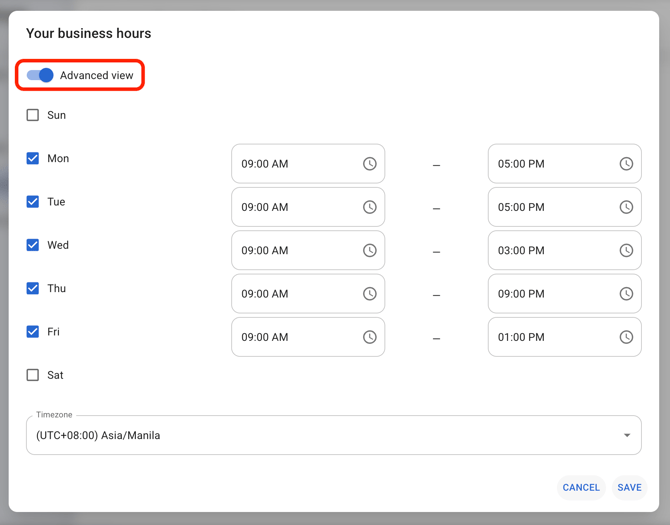
- Advanced view - set different times for each day of the week.
- After-hours greeting - Set this for outside business hours.
- Temporary greeting - Use an alternate greeting for a set period.
- Play for contacts - Assign a greeting to a specific contact or make it contact-based.
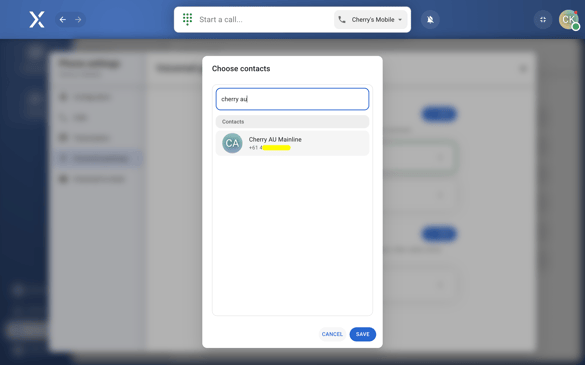
- Download audio - Save the audio file to your computer.
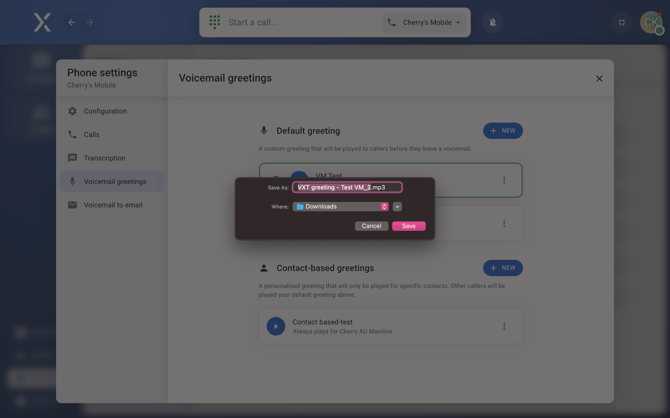
- Rename - Change the name of the greeting.
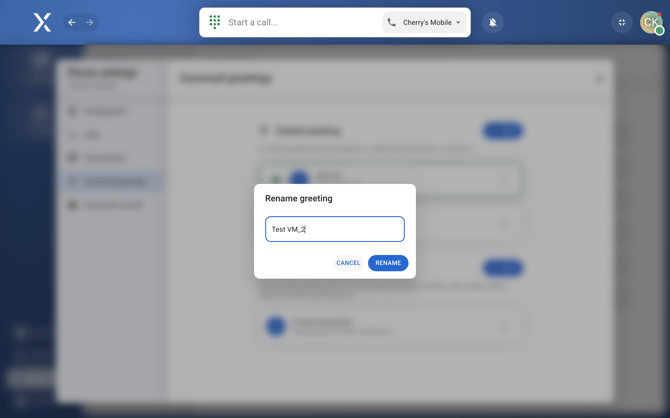
- Delete - Remove the greeting completely.
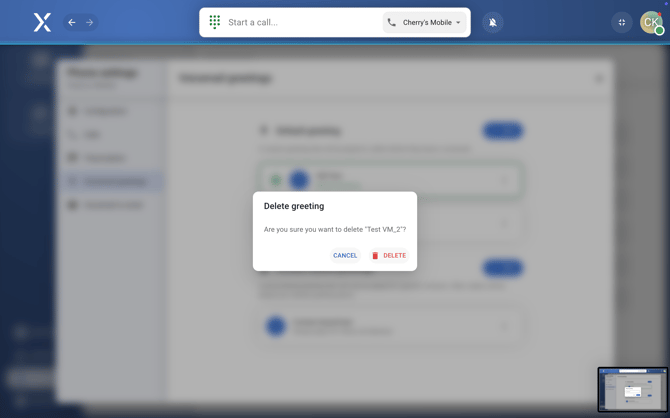
- Set your greeting as:
All done! Now your voicemail is ready to go and sounds just the way you want. Whether it's for work hours, after hours, or certain contacts, VXT makes it easy to keep things updated.