Add and manage phone numbers
A simple guide to adding, managing, and organizing phone numbers in VXT.
💡To manage phone numbers for your team you need the permission Manage phone numbers. Follow this tutorial to manage your team members' permissions.
A quick overview of everything you need to manage phone numbers in VXT, from adding numbers to adjusting settings for your team.
In this article, we’ll cover:
- Adding a phone number
- Deleting a phone number
- Understanding phone types
- Configuring a colleague’s phone number (Admin)
- Configuring your personal phone number (User)
- Frequently Asked Questions
How to add a new phone number
-
Open the 'Admin' tab.
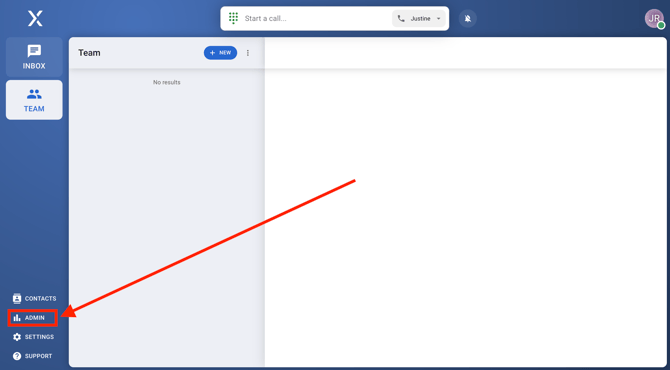
-
Go to 'Phone numbers'.
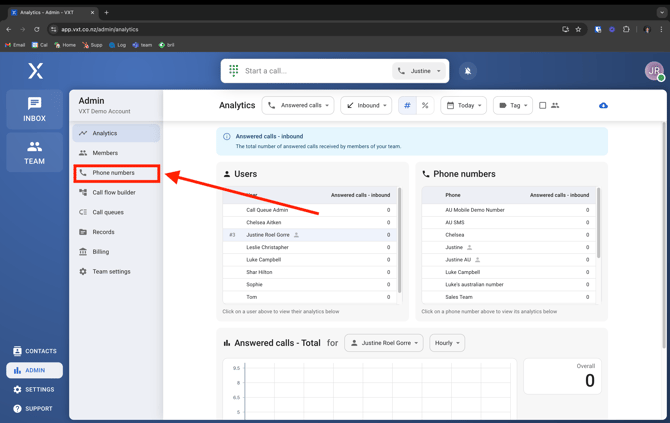
-
Click 'Add phone'.
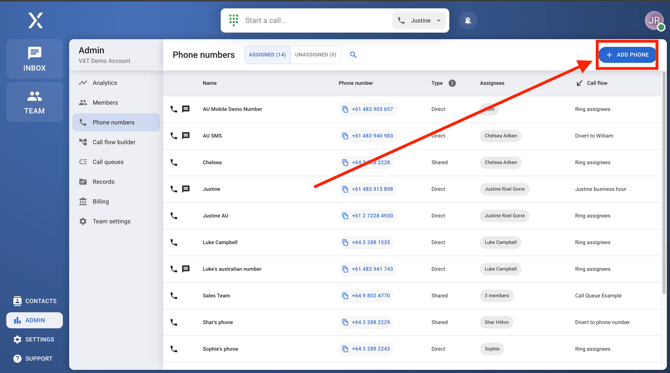
- Follow the prompts.
-
You can select either of the following:
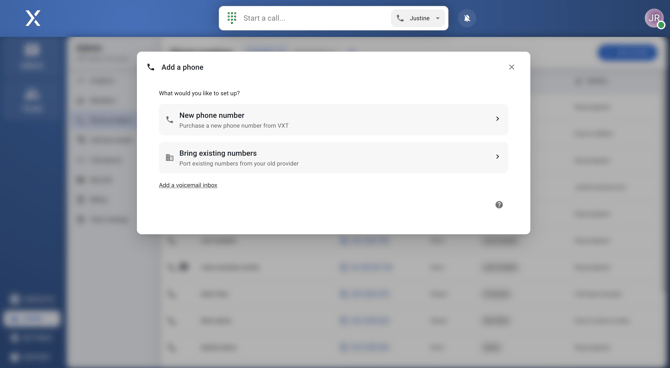
- New phone number- Buy a new one from VXT
- Bring existing number- Port existing numbers from your old provider
-
For new numbers: Select the country, area, and number type you need (Geographic, Mobile, or Toll-Free).
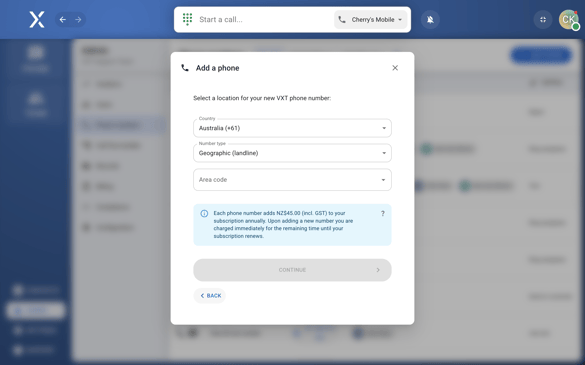
- Geographic - landline (calls only)
- 1800- Toll-free number
- Mobile- SMS enabled
-
📝 Selecting the Geographic number type for a US number will automatically assign a mobile number.
Deleting a phone number
- Go to the Admin tab.
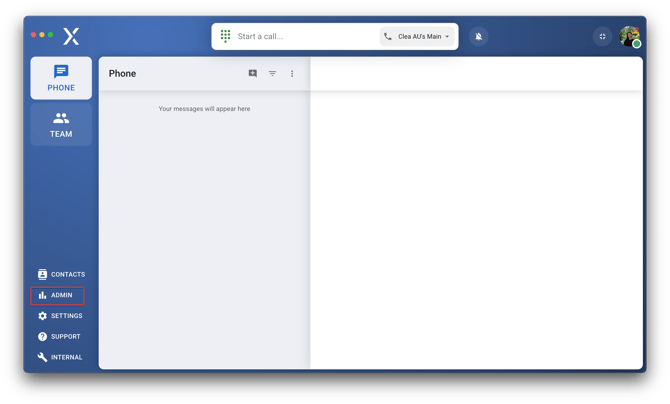
- Open Phone Numbers.

- Select the phone number you want to delete.
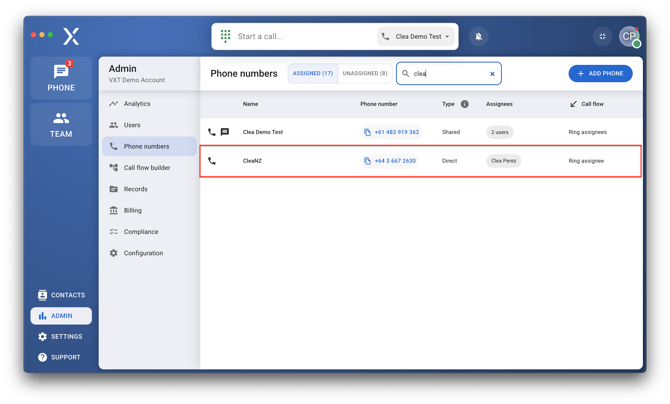
- Click Configuration.
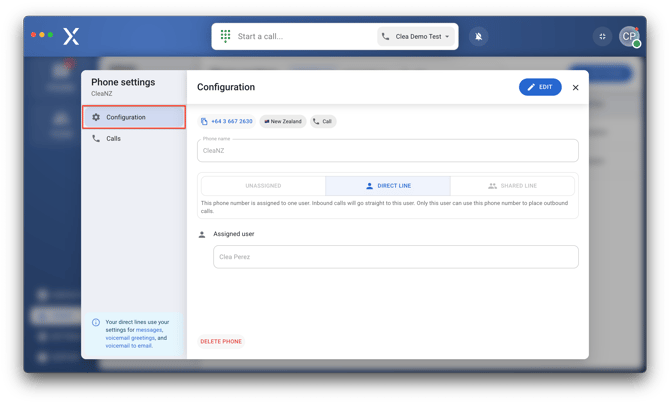
- Hit Delete Phone.
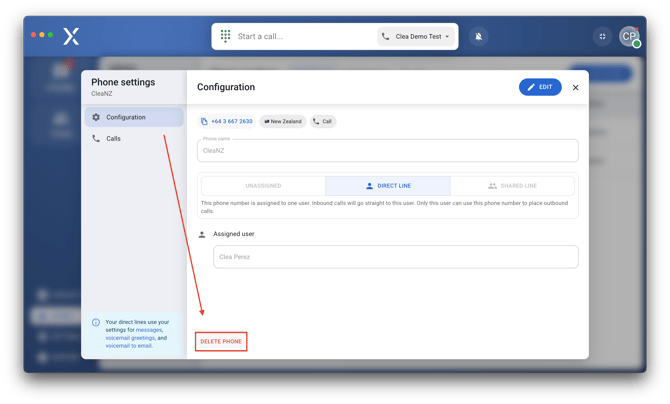
- Read the confirmation dialog carefully, and confirm the deletion by typing in the phone number.
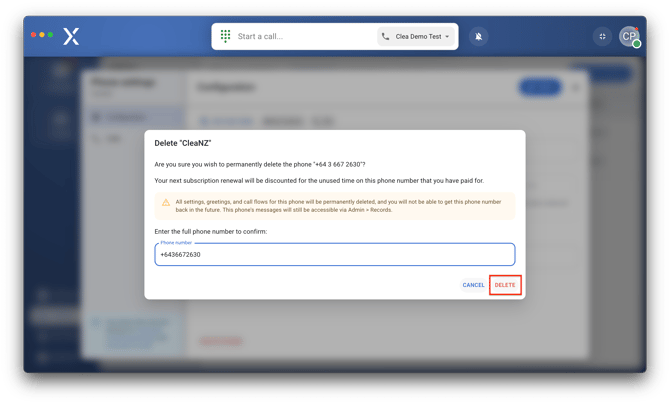
If you delete a number by accident, reach out to our support team, and we’ll help you out.
Understanding Phone Types
In VXT, phone numbers can be 'Assigned' or 'Unassigned'.
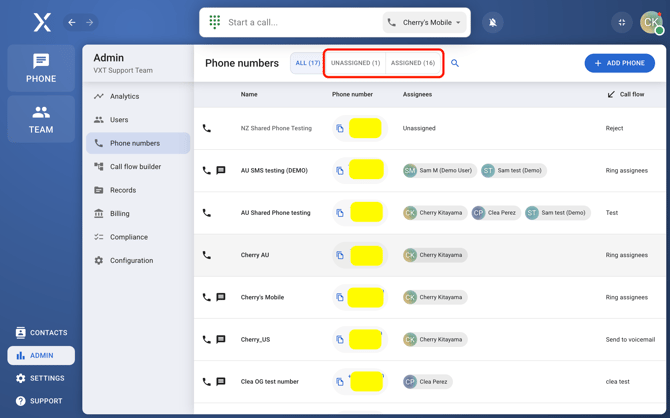
- Assigned Numbers: These are linked to one or more team members. That person can see and manage the call history, messages, and settings for the number.
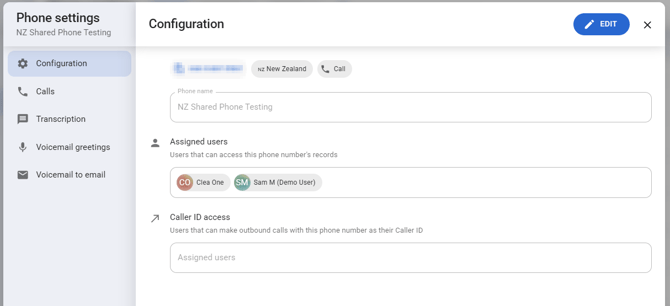
- Unassigned Numbers: These aren’t used by anyone yet. Incoming calls can be rejected or forwarded to other numbers. If you don’t need an unassigned number, you can delete it to save on costs.
Configuring a Colleague’s Phone Number (Admin)
- From Phone Numbers:
- Go to 'Phone Numbers'.
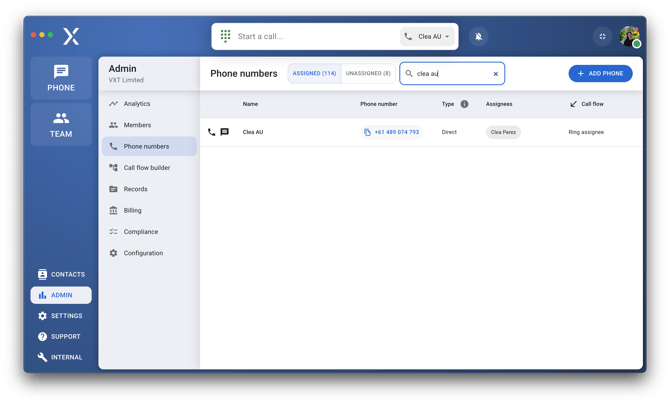
- Select the number you want to update.
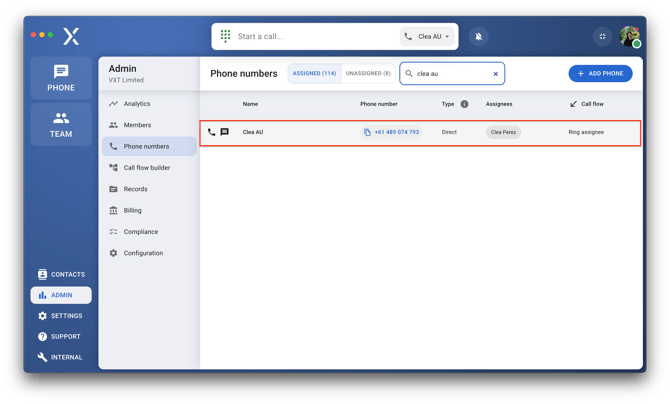
- Go to 'Phone Numbers'.
- From a Colleague’s Profile:
- Go to 'Users'.
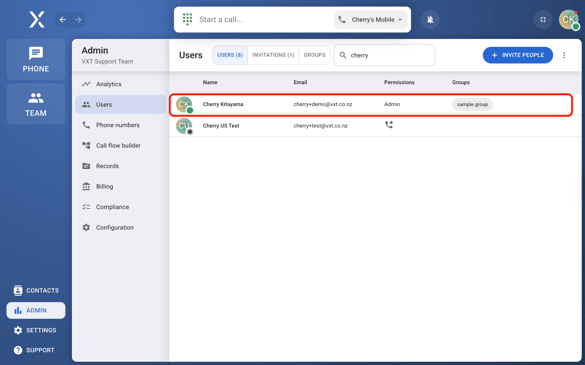
- Find and click on the colleague's name.
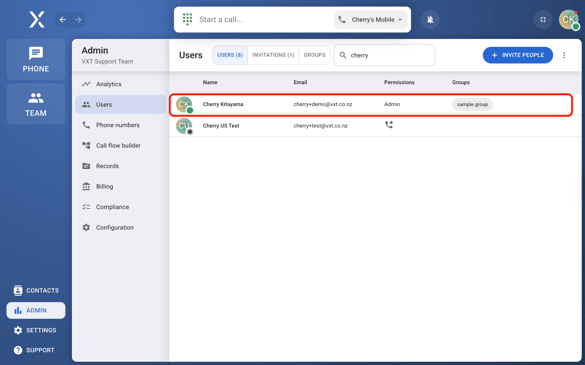
- Select 'Phones' and choose the number you want to adjust.
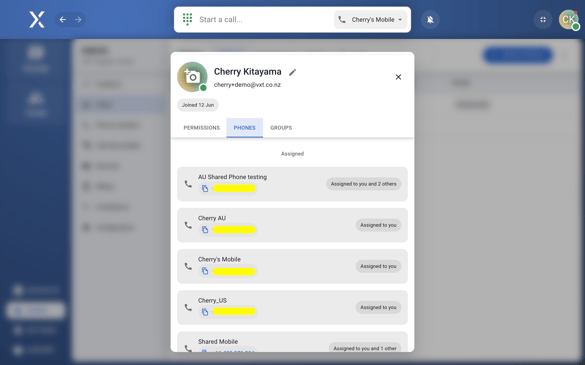
- Go to 'Users'.
Configuring your personal phone number (User)
- Go to Settings
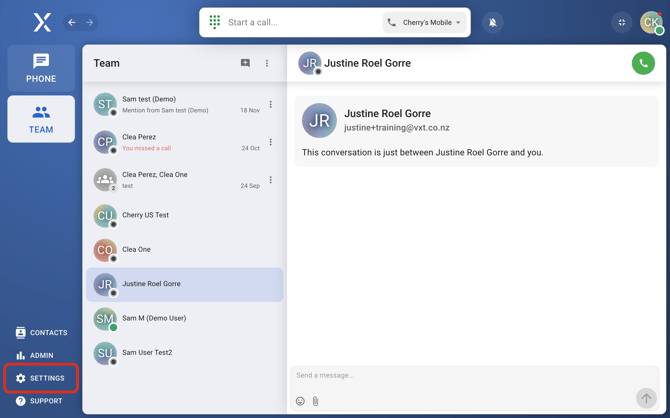
- Click on Phone numbers

- Select the phone number you want to configure
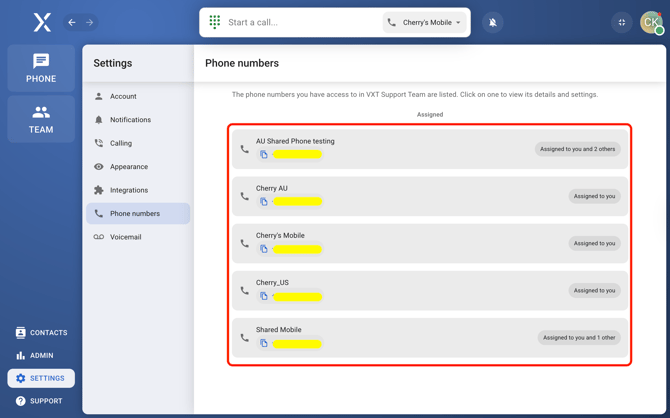
By following these steps, you can effectively manage your team’s phone numbers and settings in VXT.
Frequently Asked Questions (FAQ's):
- Do I need a phone number for every person on my team?
You do not need a phone number for every person on your team. You can use call flows to decide who gets calls and when—no extra numbers needed. - Can one phone number handle more than one call at the same time?
Yes! A single phone number can support multiple phone calls simultaneously (regardless of whether they are inbound and outbound). Some VXT customers have hundreds of staff, who all share one phone number. - How do I get a UK phone number?
Just fill out this form, and we’ll sort it for you. If you’ve filled it out before, you’re already on our list—no need to submit it again. - Can I get a personalised number?
Sorry, but no. The numbers we provide are all random, and we don't support vanity numbers. If you really want a custom number, the best option is to buy one from another provider and port it into VXT. - Why can’t I get a 212 area code (US customers)?
212 numbers ran out back in 2010—so the only way to get one now is to buy it from someone else. But don’t worry, we can still provide Manhattan-area numbers with 646 or 332 area codes. - Is it ok to use VXT for verification codes?
It is not recommended to use VXT for verification codes via SMS. Receiving two-factor authentication codes via VXT numbers can be unreliable.
The link for this article is: https://support.vxt.co.nz/how-to-manage-phone-numbers