Queue
This article shows how to set up a call queue to hold incoming calls until someone can answer. This system helps organize call traffic, ensuring callers are not missed and are attended to as soon as possible.
💡
Queue is an advanced feature best suited for Admins.
In this article, we’ll show you:
- What is a call queue
- Using a call queue to answer calls
- How to create a call queue
- How to delete a call queue
What is a call queue?
A call queue is like a waiting line for phone calls. When someone calls you, they are put in the queue (the waiting line), and callers will hear hold music or audio files you upload until someone answers. If no users are checked in to the queue, the call will immediately flow to the next step.
Using a call queue
If you are assigned to a queue, it will appear in the VXT app on your computer (it is not available on mobile). To see and answer calls in the queue, you must check into the queue by hitting the switch. Calls in the queue are displayed in order of how long they have been waiting.
How to create a call queue
Call queues can be created from within a call flow. Here are the steps to create/edit a call queue.
1. Open the admin settings
First, look for the admin tab in the bottom left corner of your screen and click on it.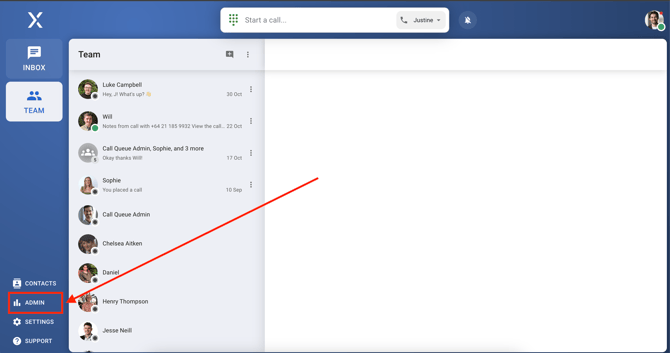
2. Find the call flow builder section
In the admin panel, look for call flow builder. Click on it to go to the page where you can see/edit your call flows. Click on a call flow to edit or if required, create a new call flow.
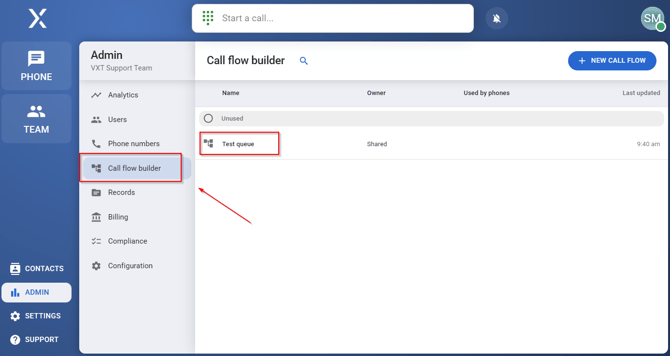
3. Create a Call queue
On the call flow, add the Queue call flow action if not already added. Click the Select a queue dropdown.

From here we can create a new call queues and edit existing ones.

4. Name your queue
You’ll now need to give your new queue a name. Pick something simple and easy to remember, like "Support Calls" or "Sales Queue."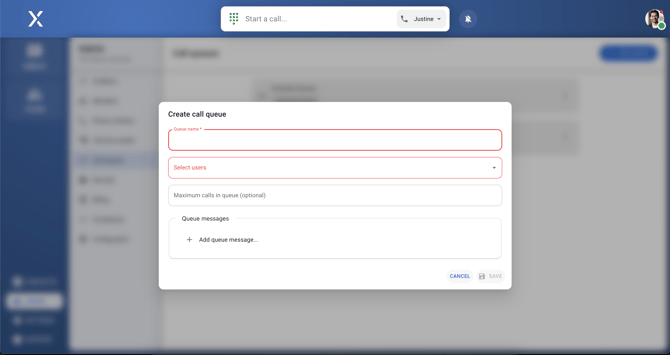
5. Choose who answers the calls
Next, decide which team members or groups should be assigned to this queue. You can select a whole team (like your support team) or just individual people who should answer calls from the queue.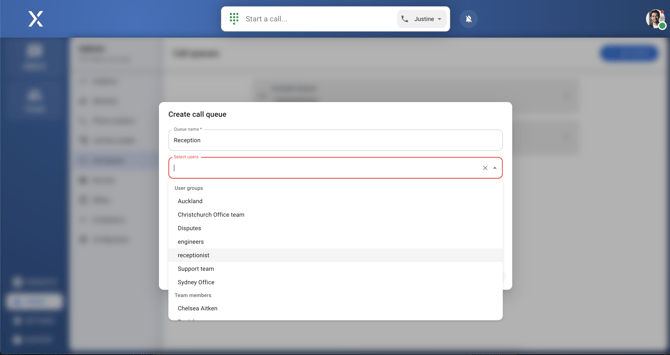
6. Set how many calls can wait
Decide how many calls can stay in the queue at one time. This keeps your queue manageable and prevents callers from waiting too long.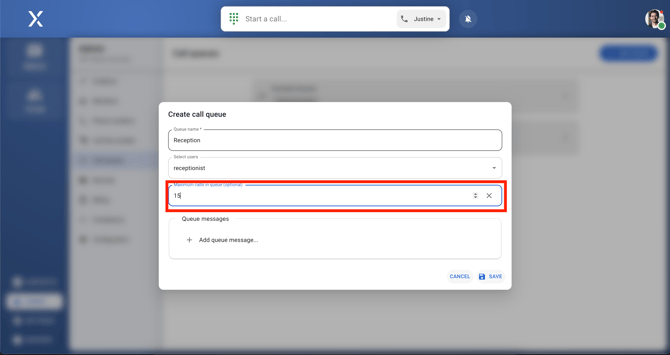
7. Add a message for the callers
Click + add queue message to upload or record a message for callers. You can choose to play a sound clip or announce the caller's position in the queue. You can also choose to play an audio message, like a welcoming greeting, before announcing their place in line. Set a delay to decide how many seconds before the message repeats. 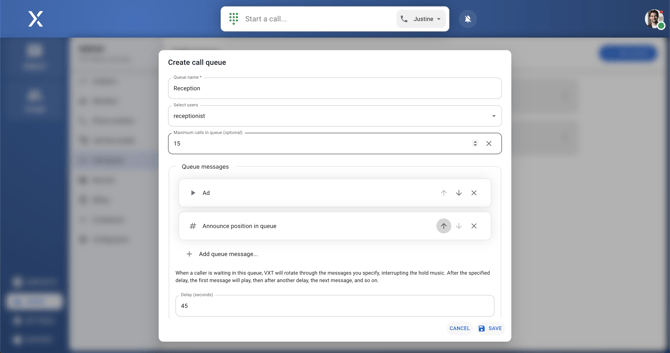
Once you’re done, hit save to save your changes.
And that’s it! You’ve now set up a call queue. It’s a great way to keep callers on hold until someone can help them, and it ensures they don’t get lost in the shuffle. It’s easy to manage, and it makes sure that every caller gets taken care of.
How to delete a call queue
1. Go to the Admin section.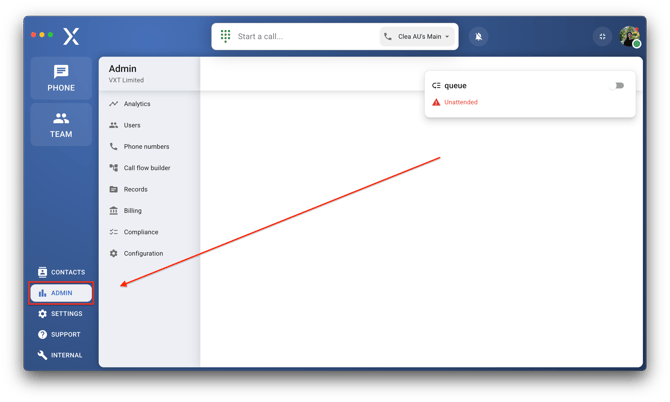
2. Proceed to the Call flow builder.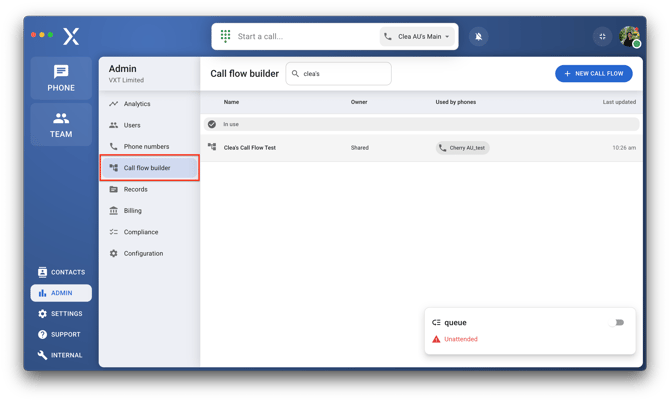
3. Select any existing call flow.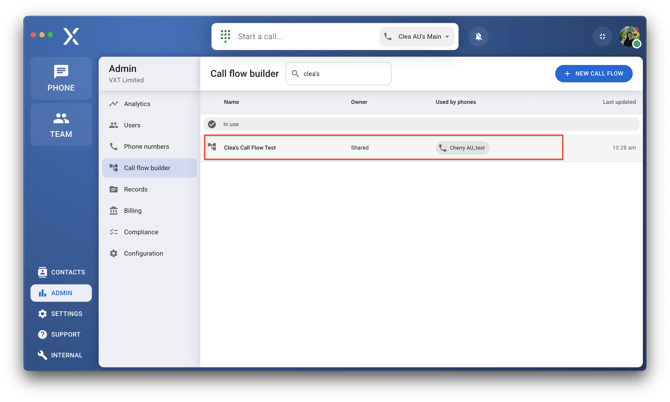
4. Click the plus button, located next to the labels (e.g., Incoming calls, Done, Inside Hours, etc.) to show the Queue option.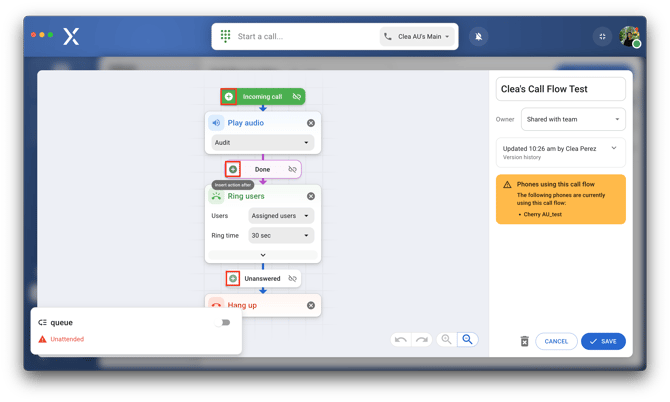
5. Select 'Queue.'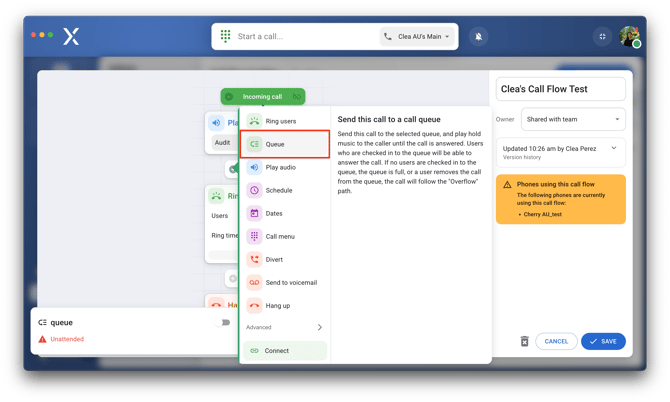
6. Click 'Select a queue' to show your team's call queues.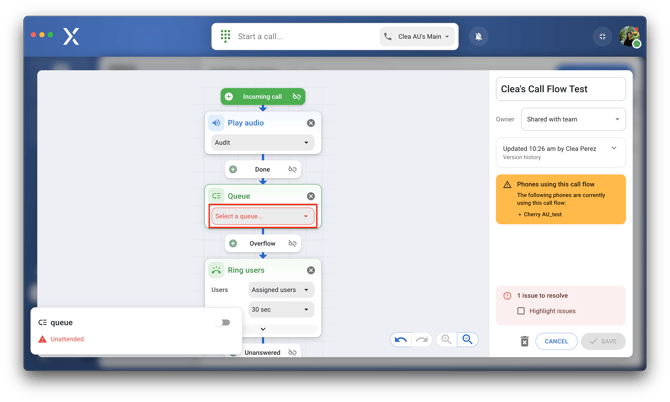
7. Locate and click the 3-dotted menu next to the call queue you want to delete.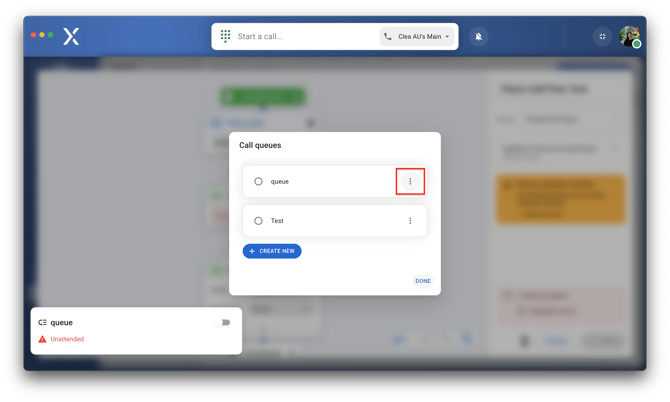
8. Hit the 'Delete' button.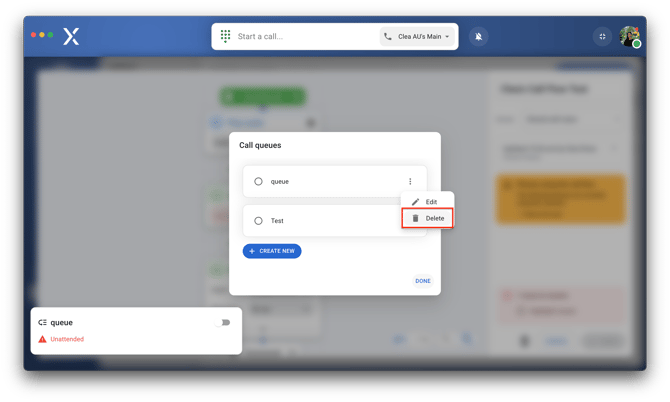
9. Continue by selecting 'Done.'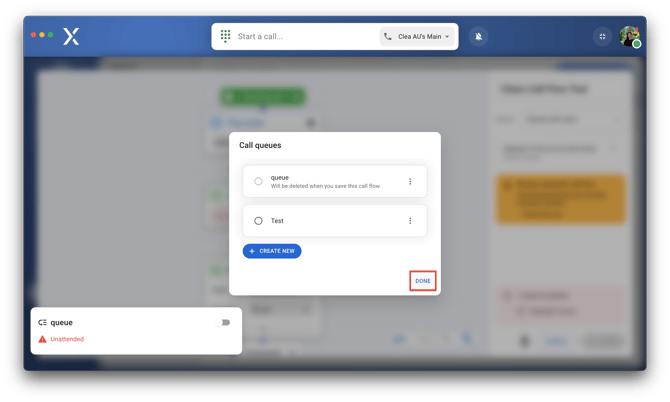
10. Delete the 'Queue' step by clicking the X mark on it.
11. After removing the 'Queue' step, proceed to save the call flow.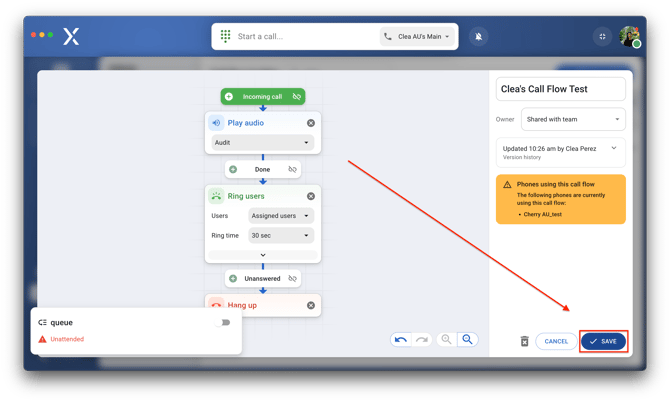
💡 The call queue makes a chime sound (not customizable) when there are one or more callers waiting in the queue;
💡 The on-hold music does not change the queue's hold/waiting music.