Actionstep
This article explains how the Actionstep integration works in VXT, including how to connect and disconnect it, as well as where notes, calls, and SMS messages are saved.
In this article, we’ll cover:
How to connect Actionstep integration to VXT
- Go to Settings.
- Find the ‘Integrations’ tab.
- Search and select Actionstep.
- Sign in with your Actionstep email address and password.
- Grant VXT access to your data in Actionstep.
You'll be automatically redirected to the VXT app, and a 'Connected' label will appear on the Actionstep tab to indicate that the connection was successfully established. VXT will then download your contacts from Actionstep and sync them.
How to save your call notes
After a call
To ensure the notes dialog displays, go to the Settings > Calling > Open notes dialog when call ends and set to either ‘For answered calls’ or ‘Always.’
- Locate the Actionstep section.
- Type the matter you intend to save your notes in.
- Select the matter.
-
Click the ‘Log a time entry’ label to edit the activity properties.
- Add notes or check your existing notes.
- Hit save.
When left unsaved after a call
- Go to the ‘Phone Page.’
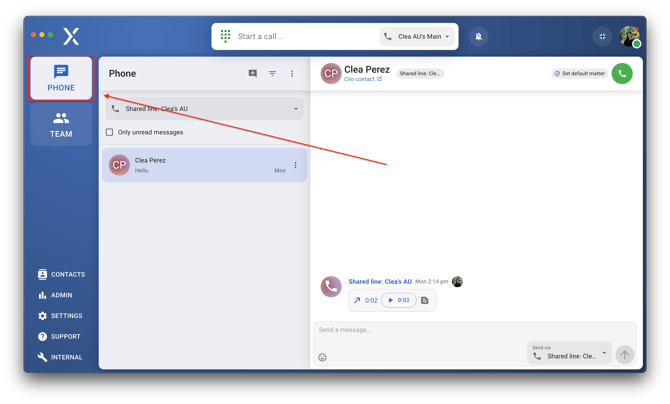
- Click the number or contact to show your communication thread.
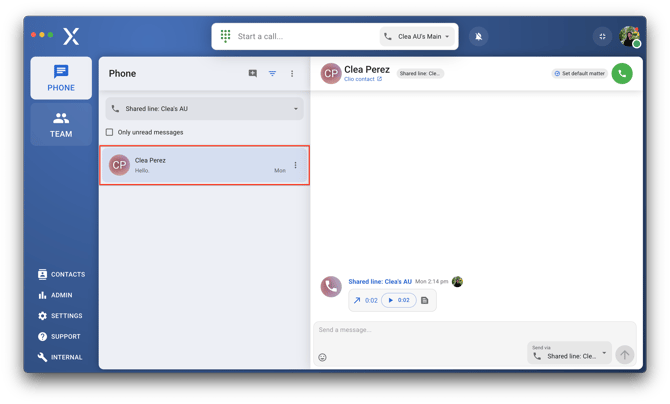
- Hover over the intended call.

- Click Notes & Integration.
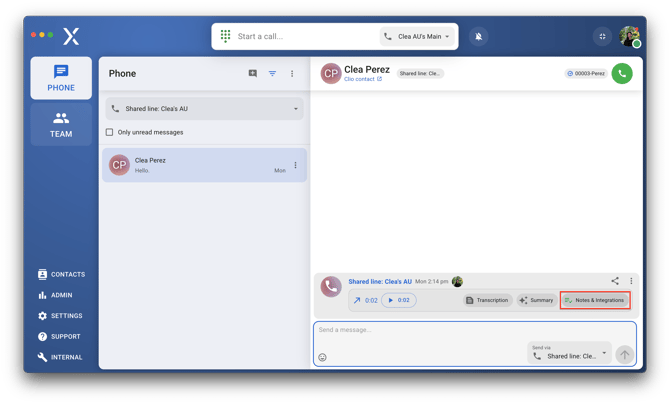
- Follow the instructions in this link.
How to find saved call notes and SMS
- Go to the Phone page.
- Select your conversation thread with another contact.
- Click the Actionstep matter shown in the top right of your screen
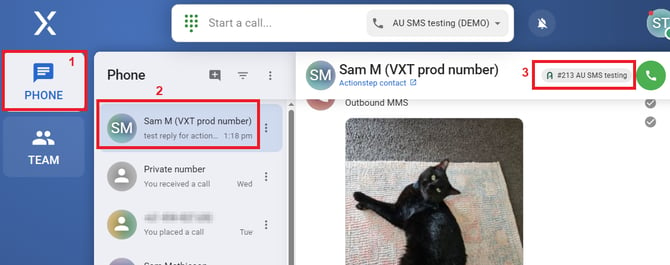
- In the resulting window, click on the gavel icon to open the matter.
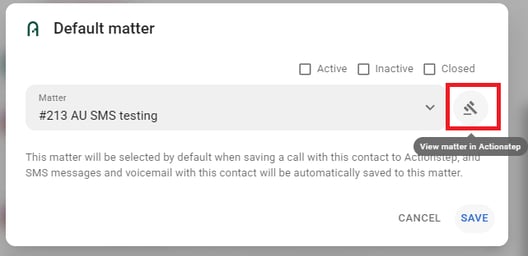
- Within the matter, navigate to either 'Home' or 'File notes' to see Calls, transcriptions, summaries and SMS messages.
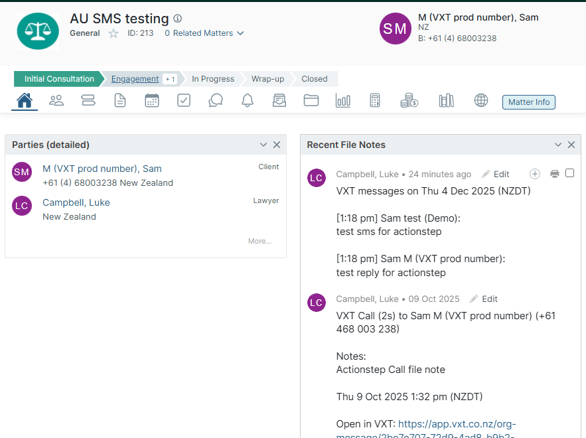
How to disconnect Actionstep
- Go to Settings.
- Find Integrations.
- Locate the Actionstep tab (Edit settings)
- Click the ‘Other’ tab and tap ‘Disconnect.’
- Hit disconnect once again when a prompt window appears.